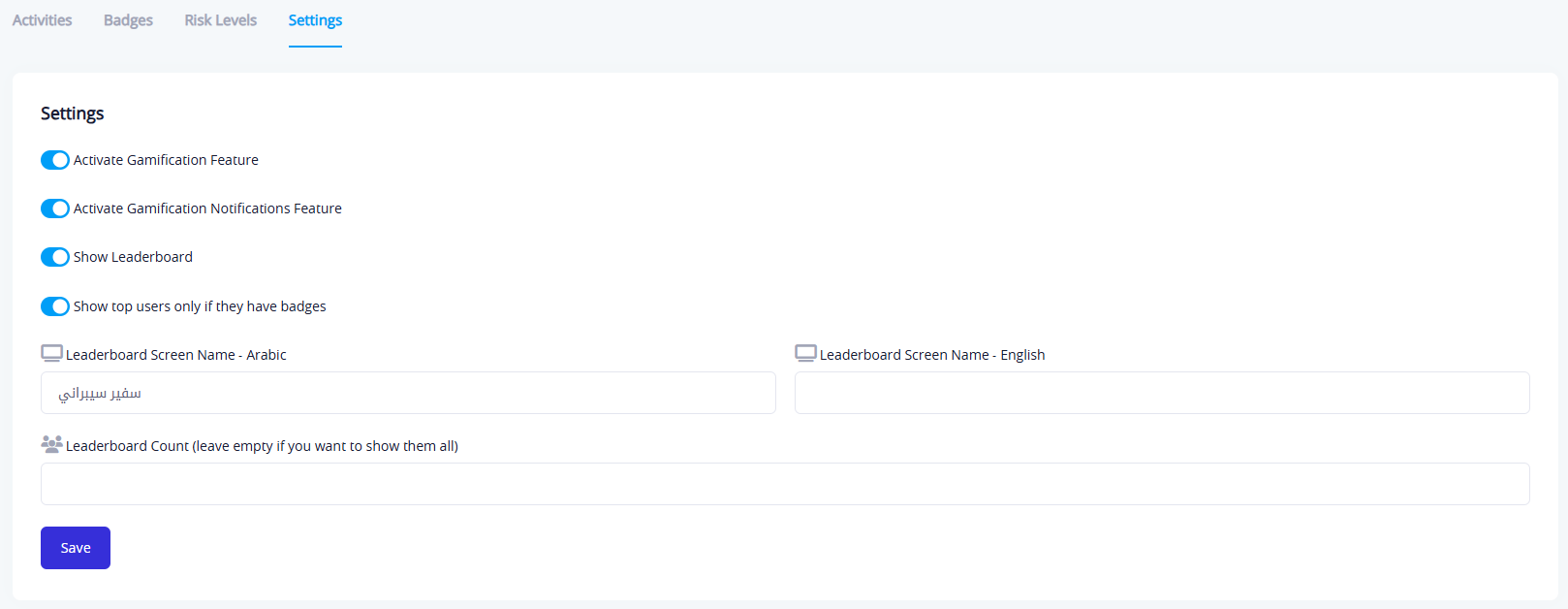Settings
The Gamification Settings section is the foundational element for configuring and customizing the gamification mechanisms within the platform. It allows administrators full control over how motivational features like point accumulation, leaderboards, and badge distribution are activated.
Through these settings, the organization can tailor the gamification experience to align with its awareness objectives and user behaviors. This contributes to increasing engagement, enhancing positive competition, and motivating individuals to continue participating in educational and awareness activities.
Activities
This screen displays a list of all activities users can perform within the platform, including the type of points (positive or negative), the number of points earned, the activity's status (active or inactive), and whether the activity has a reverse effect when repeated.
- The reverse effect means that if the user performs the specified positive activity, some of the negative points in their balance will be deducted (the number of points deducted is defined by the admin).
- Examples: Viewing policies, closing reports, completing tests, reporting phishing.
- The administration can modify the activities and customize their points to align with the adopted evaluation policy.
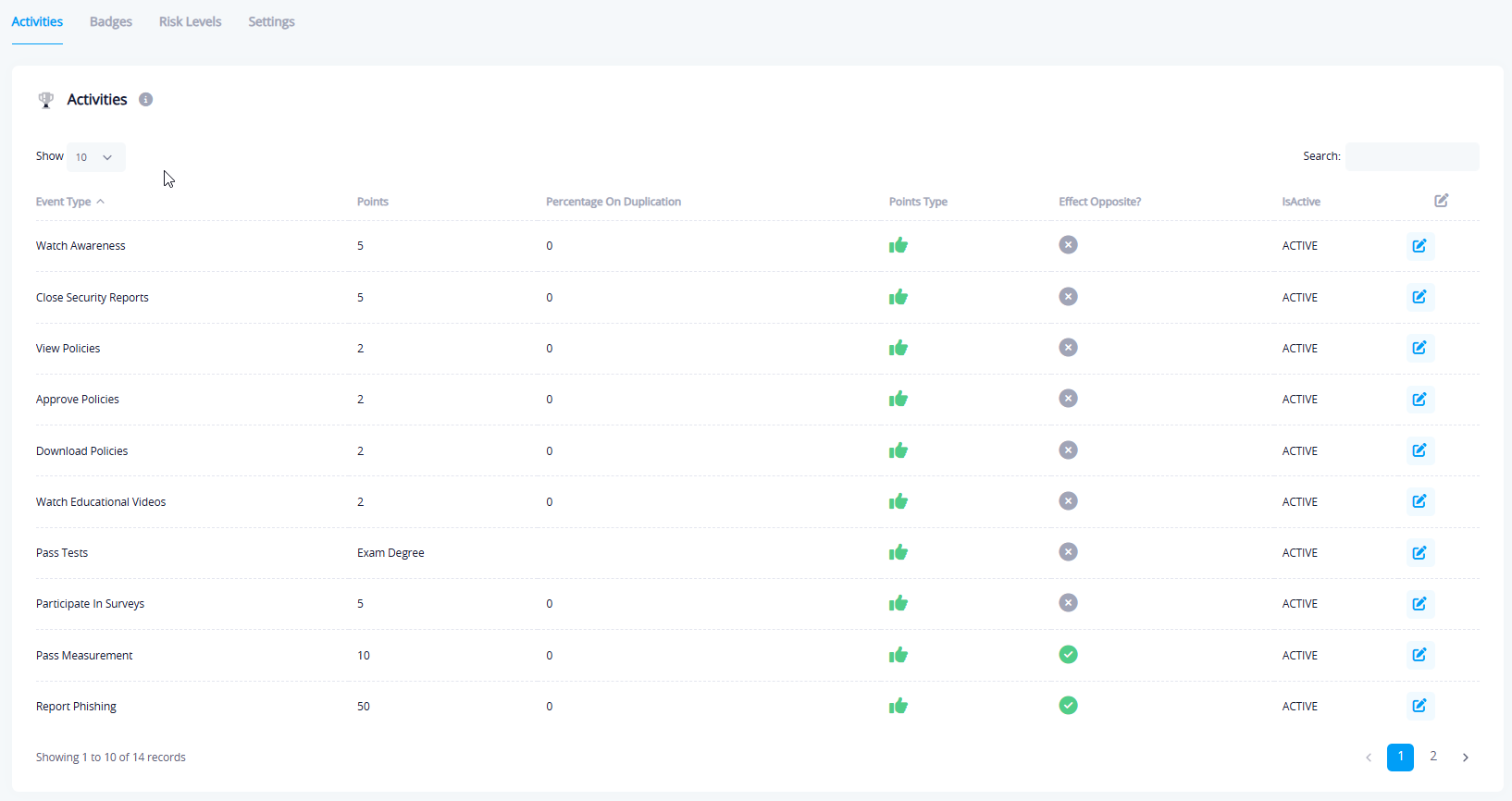
Badges
This section enables the administration to add badges that are awarded to users when they reach certain points. Each badge includes:
- Badge Name (in both Arabic and English)
- Required Positive Points to Earn It
- Badge Description
- Badge Image
- Activation Status
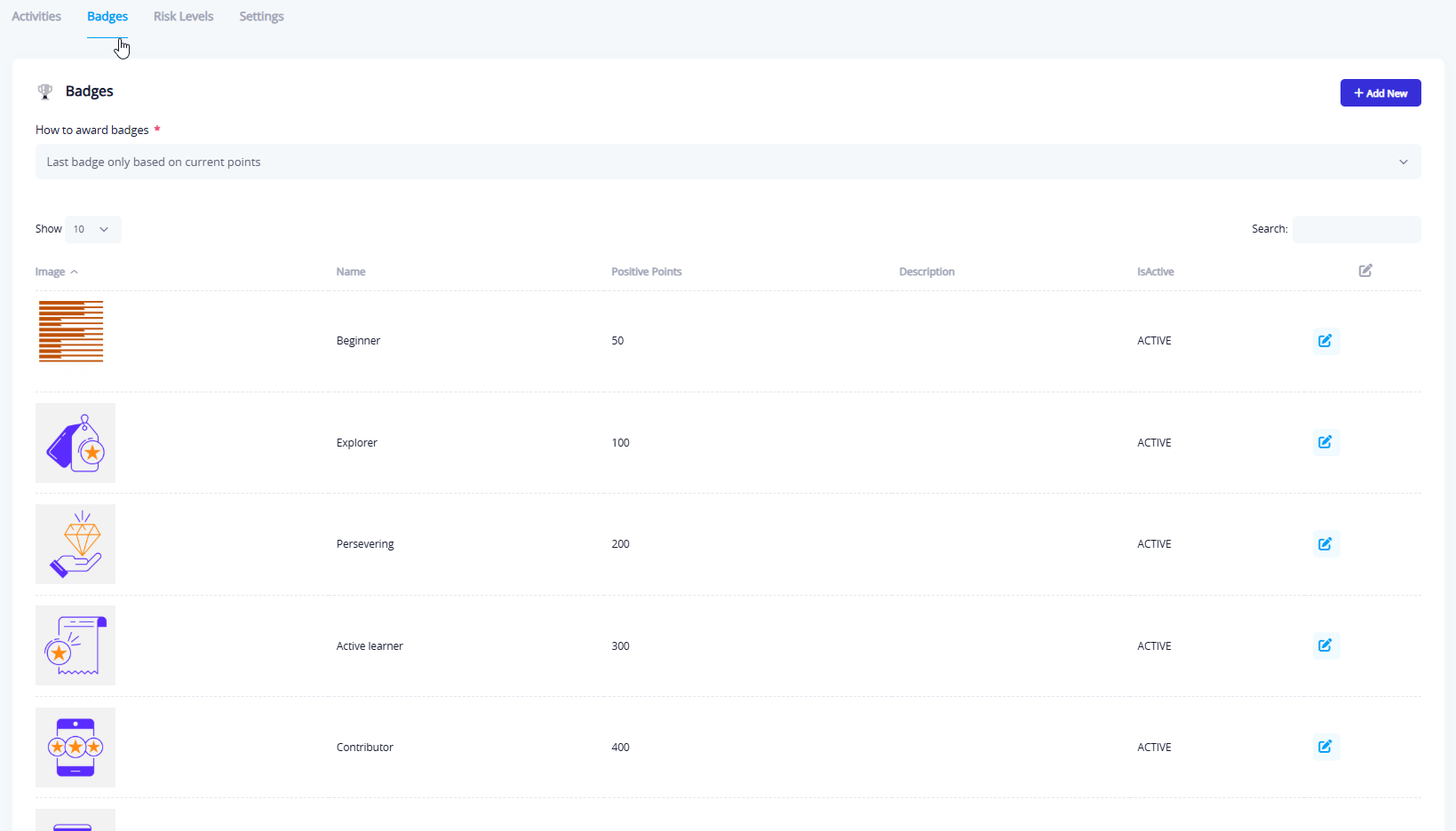
Badge Assignment Method
There are two options for badge assignment:
- Assign only the last badge based on the current points (assign the badge where the total required points are equal to the user's total points).
- Assign all badges based on accumulated points (assign all badges where the total required points are less than the user's total points).
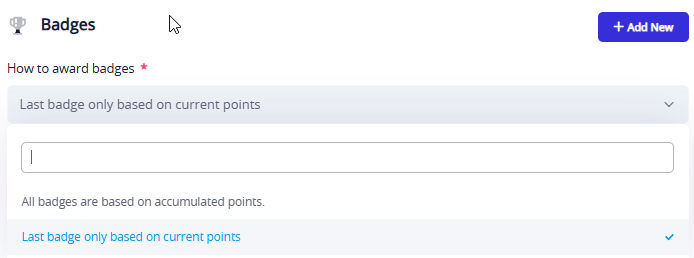
Add Badge
This window allows the admin to add a new badge within the gamification system. It enables defining the criteria for earning the badge and its details accordingly.
Details of the fields in the window:
- Positive Points: Number of points the user needs to earn this badge.
- Image: An optional field to upload a custom image representing the badge.
- Name in Arabic: The name displayed to users when viewing the badge in Arabic.
- Name in English: The name displayed to users when viewing the badge in English.
- Description in Arabic: A brief description of the badge, explaining what it represents or how to earn it.
- Description in English: The same description but in English.
- Active: A toggle to enable or disable the badge. When enabled, the badge becomes visible and can be awarded within the system.
- Save Button: Used to save the badge data after entering it.
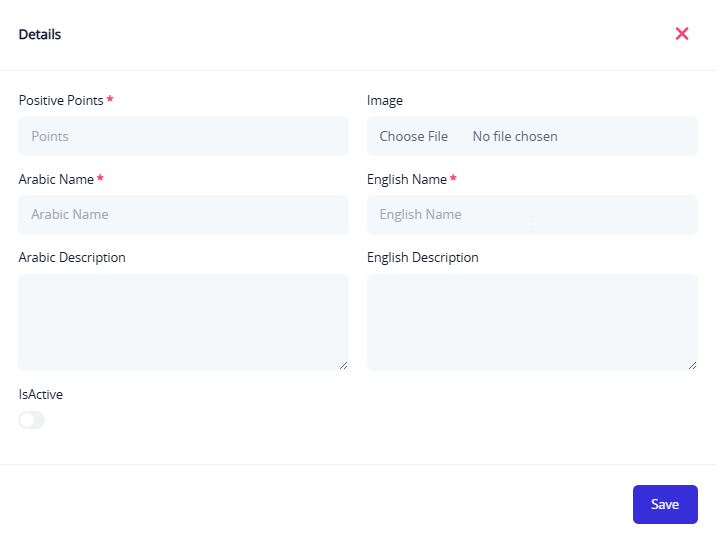
Risk Levels
These levels are used to classify users based on the number of negative points recorded. The levels are divided into:
- Low Danger: From 0 to 100 negative points.
- Medium Danger: From 101 to 300.
- High Danger: 301 or more.
- The names and limits of these levels can be modified, and any level can be enabled or disabled.
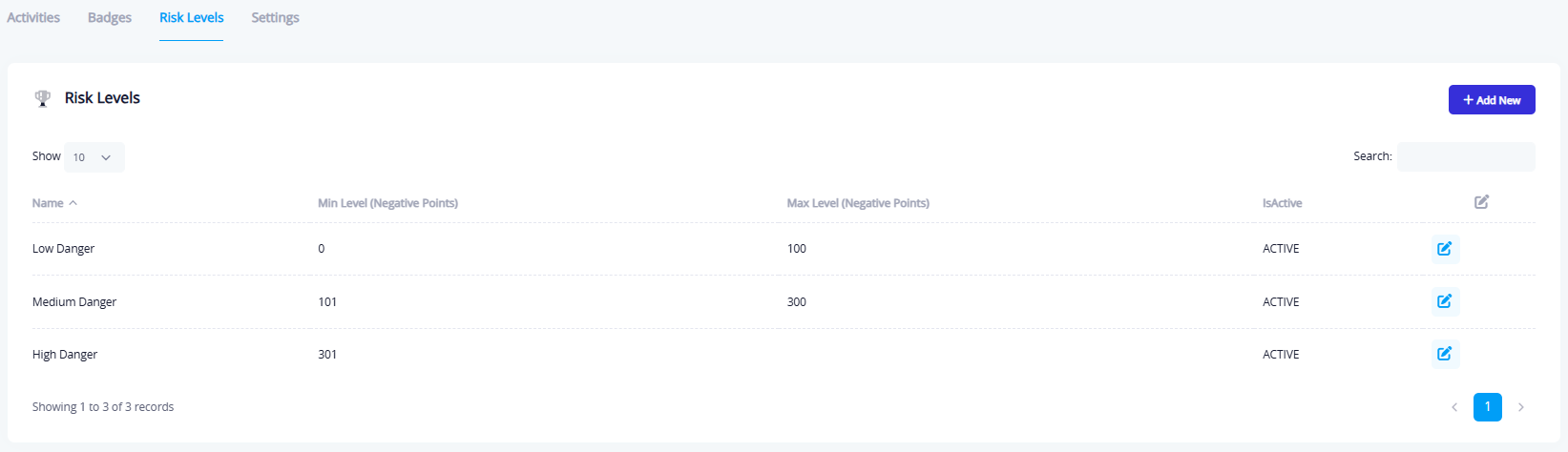
Add Risk Level
- Name in Arabic: The name of the risk level displayed to users in Arabic, such as "Low Risk," "Medium Risk," or "High Risk."
- Name in English: The corresponding name in English, such as "Low Risk," "Medium Risk," "High Risk."
- Minimum (Negative Points): The minimum number of negative points required to classify users in this level.
- Maximum (Negative Points): The maximum number of negative points before the user is moved to the next level.
- Active: A toggle to enable or disable the risk level.
- When activated, the level becomes active and is used in classifications.
- When disabled, this level is ignored even if the user's points fall within its limits.
- Save Button: Used to save the data and add the risk level to the list.
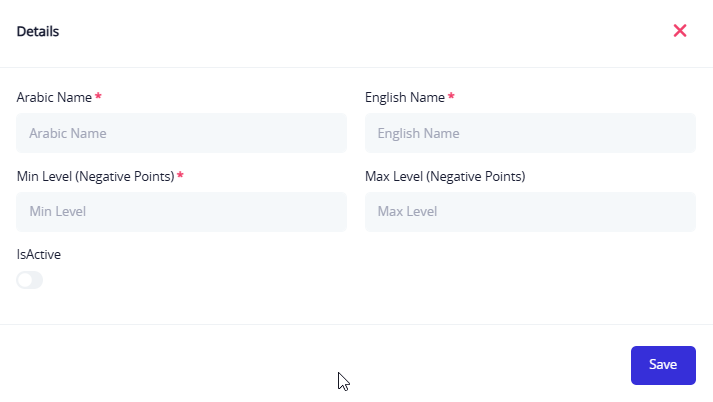
Settings
This section provides overall control over how the gamification feature is displayed and activated. It includes:
- Activate Gamification Feature: When activated, the gamification system (points, badges, risk levels, etc.) is enabled within the platform. When deactivated, all gamification features are turned off.
- Activate Gamification Notifications: When activated, users receive notifications when they earn a badge or points. It can be disabled if the notifications are found to be annoying or unnecessary.
- Show Leaderboard: When activated, the leaderboard is displayed to users within the platform to show the top performers. When deactivated, the leaderboard is hidden from the user interface.
- Show top users if they have badges: When activated, only the top performers who have earned badges will be displayed in the leaderboard. When deactivated, all users will be shown, regardless of whether they have earned badges.
Text Fields:
- Leaderboard Screen Name (Arabic): The name that appears at the top of the leaderboard screen in the Arabic version. Example: "Cyber Ambassador" as shown in the image.
- Leaderboard Screen Name (English): The name that appears at the top of the leaderboard screen in the English version of the platform.
- Leaderboard Count: Defines how many users appear on the leaderboard. If left blank, all eligible users will appear according to other settings.
- Save Button: Used to save all the edits and settings made on this screen.