Awareness
The Awareness section in the Rawam platform allows administrators to create and share informative content with users within the organization, such as educational articles, security alerts, and general awareness content. The system provides a fully integrated mechanism to add, manage, and distribute bulletins to users, track engagement levels, and identify who has viewed the bulletin.
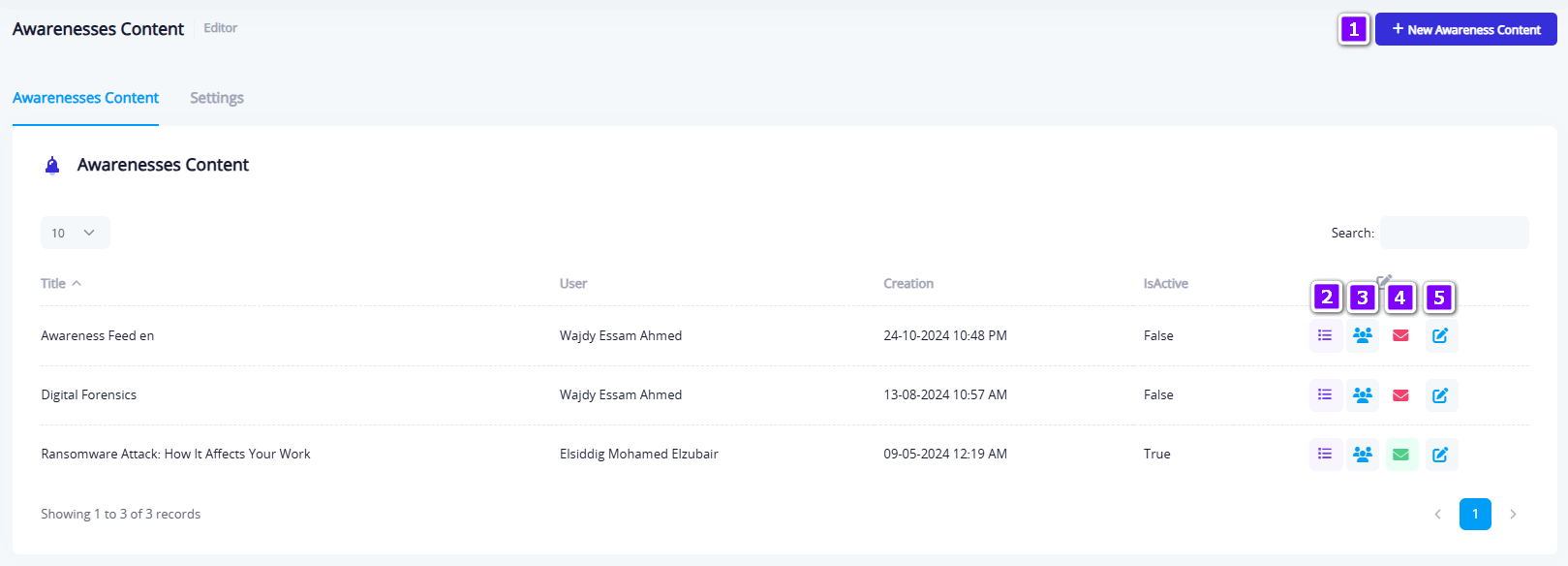
Main Interface – Button Functions (Based on Numbering in Image)
| Button Number | Element Name | Description |
|---|---|---|
| 1 | Add Awareness Button | Used to create a new bulletin. Opens a window to enter the title and content (in both Arabic and English), upload a cover image and video, and select target departments. |
| 2 | View Attachments Button | Opens a window to view and upload attachments (e.g., PDF files), with options to add titles in Arabic and English, edit or delete attachments. |
| 3 | View User Details Button | Opens a window listing users who viewed the bulletin, including full name, username, email address, and viewing date. |
| 4 | Send Notification Button | Opens a window to send a notification regarding the bulletin (select notification type and start date). The button appears green if the bulletin is active, and red if inactive. |
| 5 | Edit Bulletin Button | Opens a window to update all bulletin data (title, content, media, departments, status). |
Settings Tab
This screen allows the admin to enable or disable the Awareness Bulletins feature using a toggle switch at the top of the interface. It also provides two fields to customize the screen/tab name based on the selected language — one for Arabic and one for English. Once changes are made, click the "Save" button to apply them.
Add/Edit Awareness Form
This window is used to create or modify an awareness bulletin. It contains two rich text editors for entering the title and content in both Arabic and English. A cover image can be uploaded through the "Cover Image" option, and the bulletin can be assigned to specific departments using the department selection panel on the side.
At the bottom of the screen, you can upload an accompanying awareness video (must be in .mp4 format only). You'll also find a toggle to activate/deactivate the bulletin, and a context-based button for either "Add" or "Edit" the bulletin.
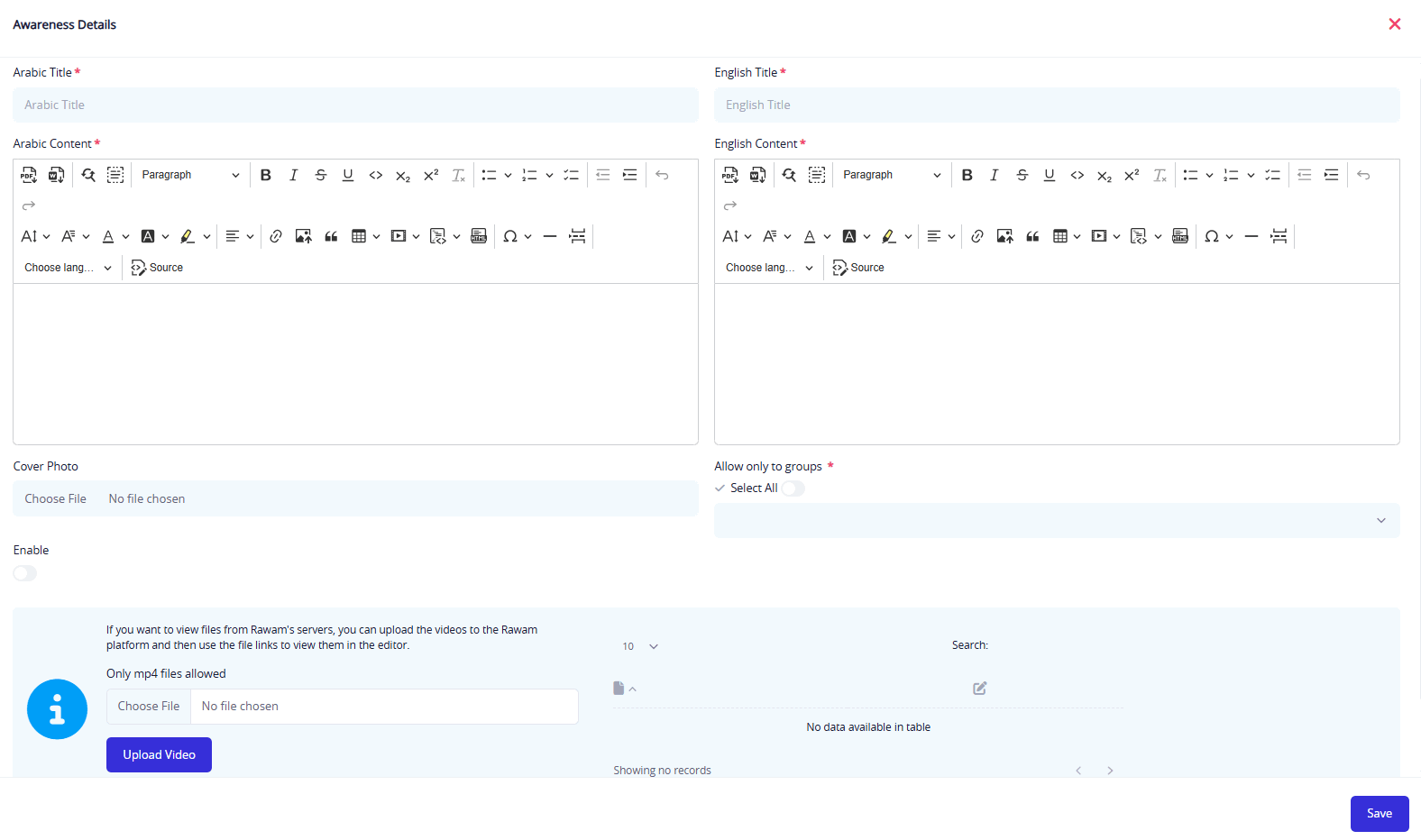
Attachments
This window allows the addition of informative attachments linked to each awareness bulletin. You can enter the attachment title in both Arabic and English, then upload the corresponding file for each language. Afterward, click the "Add Attachment" button to associate it with the bulletin.
Uploaded attachments are displayed in a table where each item can be edited or deleted. The name of the attachment appears in its respective language.
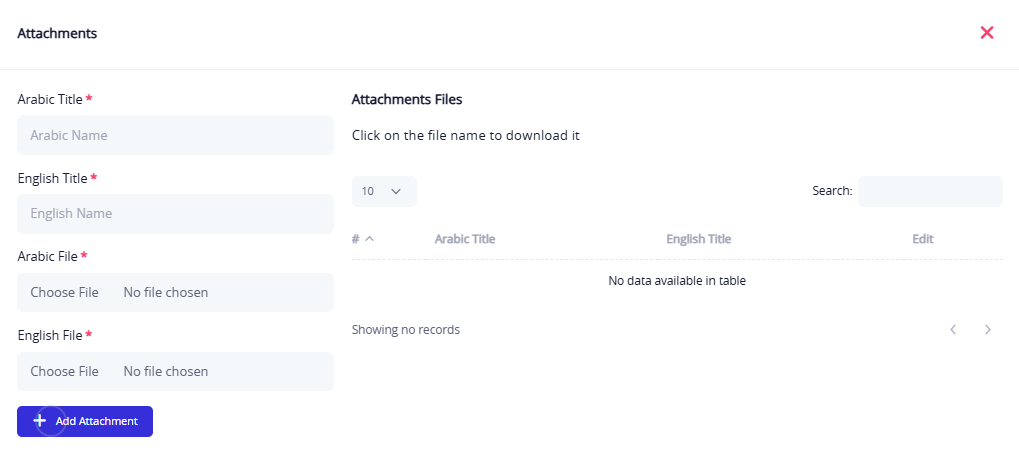
User Viewer Window
This screen displays a list of all users who have viewed the awareness bulletin. The table includes the user's system name, full name, email address, as well as the date and time of the view. This helps administrators monitor how widely the bulletin has spread and determine which users engaged with it.
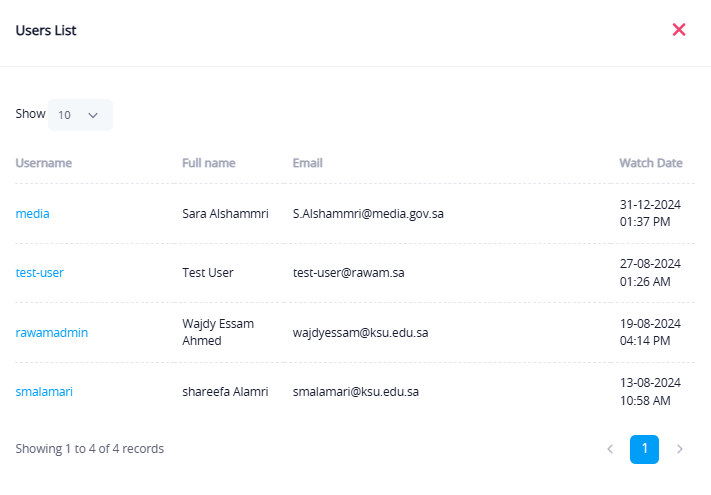
Send Notification Window
Through this screen, administrators can send a notification related to a new awareness bulletin. The interface includes an option to select the notification type (e.g., "New Article") and define the notification start time, either immediately or on a specified date.
At the bottom of the window, there are two buttons:
- "Add Notification" to confirm and send the alert.
- "Previous Notifications" to open a log of all alerts sent to users regarding awareness bulletins.
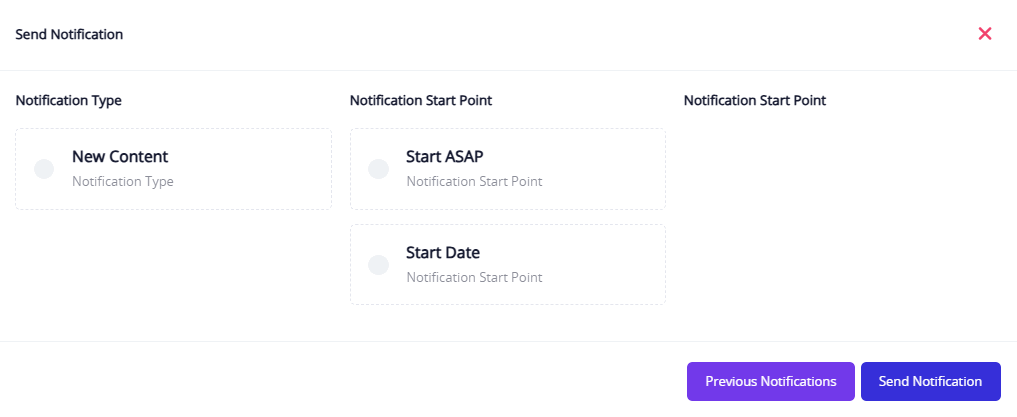
Previous Notifications Log
When clicking "Previous Notifications", a window appears displaying a history of all bulletin-related alerts sent to users. The table includes columns for the scheduled date, start date, end date, and the status of each notification (active or expired). A search box is also available to find specific notifications based on date or status.