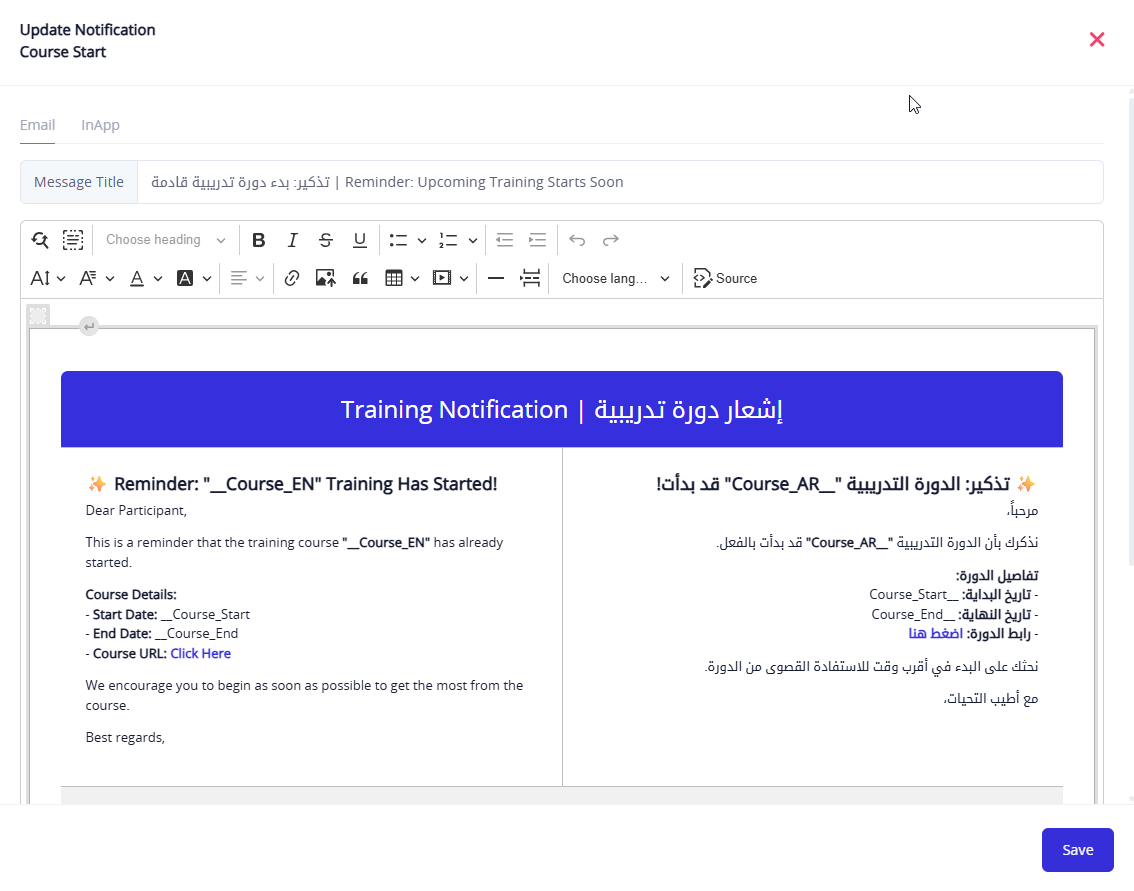General Settings
The System Settings section serves as the cornerstone for customizing the Rawam platform to align with the organization's requirements and operational policies. Through this section, system administrators can configure key features that reflect on the users' experience and workflow within the platform.
The general settings include several elements such as:
- The organization's official name and logo.
- The platform's default language.
- Notification and alert settings.
- User interface and experience controls.
- Contact and technical support settings.
This section aims to facilitate the platform's customization and adaptation to fit the organization's identity and working style, enhancing usability and providing a consistent experience for all users.

Media Files
In the System Settings section, the Media Files tab is one of the main tabs that aims to customize the platform's visual appearance. This tab allows the administrator to upload and modify image files related to the system interface, such as logos, login screen images, and browser icons, according to the organization's identity.
Here's a detailed explanation of each field in this tab:
Main Logo
- This field is used to upload the main logo of the system.
- The logo is displayed in the top corners of the platform across pages.
- It is recommended to upload a high-quality image with a transparent background in PNG format.
White Logo
- This logo is used in places with a dark background, such as the login screen (if a dark background is selected).
- There is an option to choose whether the logo background should appear.
- A dropdown option is provided to select this preference.
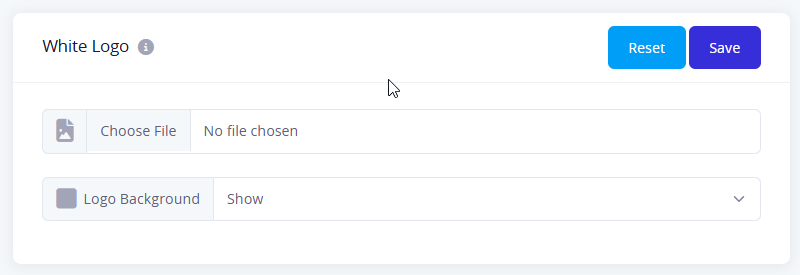
Login Side Image
- These images appear next to the login form on the login screen.
- A different image can be customized for both:
- Arabic language
- English language
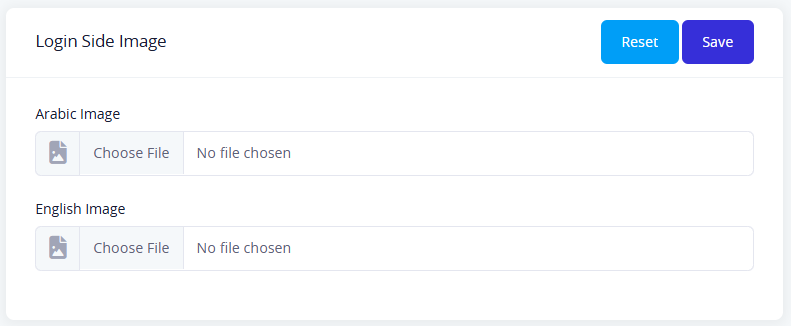
Login Background Image
- These images are used as a full background for the login screen.
- Different images can also be uploaded for both:
- Arabic interface
- English interface
- It is recommended to choose high-quality images that fit the screen dimensions.
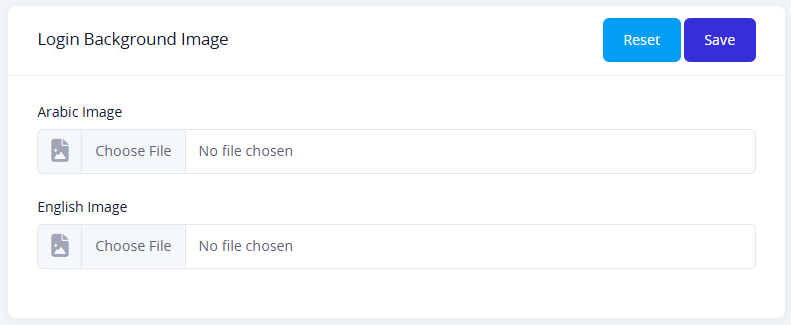
Login Page and Logo
- This field allows the administrator to configure the display options for the login page:
- Login screen color (White or Dark)
- Show or hide the logo on the login interface
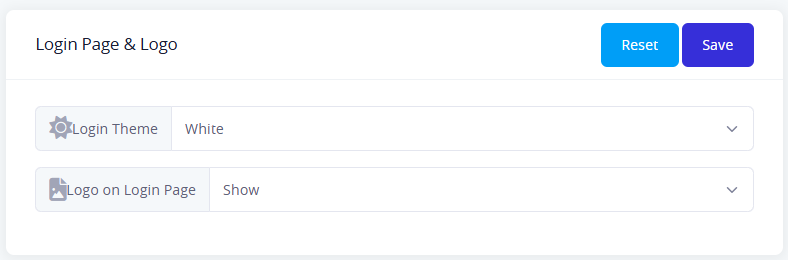
Browser Icon
- This field allows you to upload the favicon image, which appears in the browser tab.
- It is recommended that the image be square and small in size (e.g., 32x32 pixels).
- This icon enhances the platform's identity and distinguishes it between open tabs in the browser.
Application Title
The Platform Name tab allows administrators to adjust the basic information displayed to users on the system interface, reflecting the platform's organizational identity. This tab includes the following fields:
Application Title (Arabic/English)
Used to define the system's name displayed to users in the interface, both in Arabic and English.
- Arabic Application Title: e.g., "روام"
- English Application Title: e.g., "Rawam"
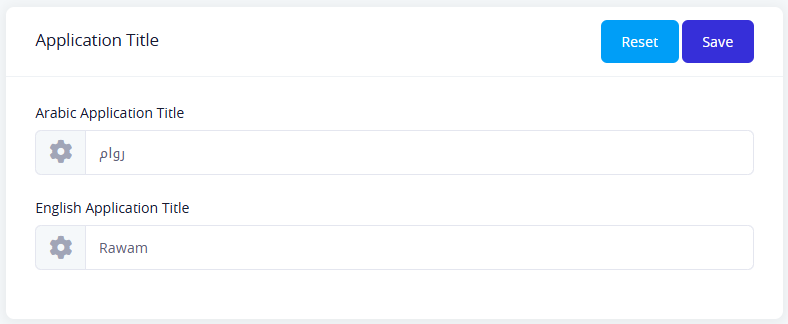
Footer Text (Arabic/English)
This allows writing a phrase that will appear in the footer of the website, such as the owner or copyright.
- Example: "مركز التميز لأمن المعلومات" (Center of Excellence for Information Security)
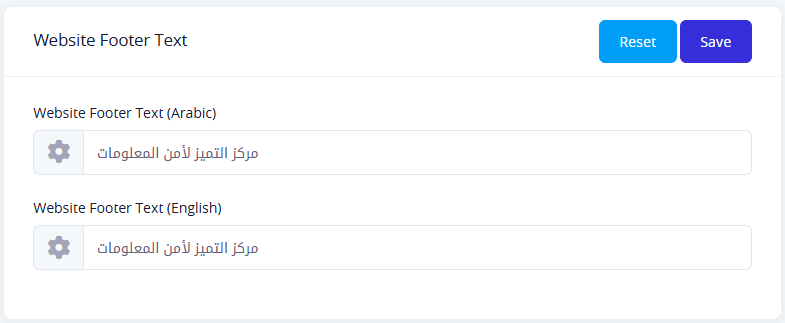
Organization Details
Used to define the organization that owns or developed the system. It includes:
- Organization name in Arabic
- Organization name in English
- Official email of the organization
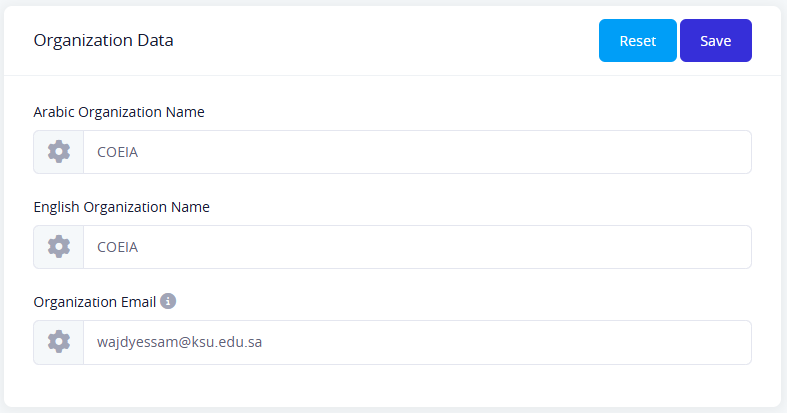
Domain Link
A field to input the platform's main link, which could be used in system notifications or communication links, such as: https://rawam-demo.com
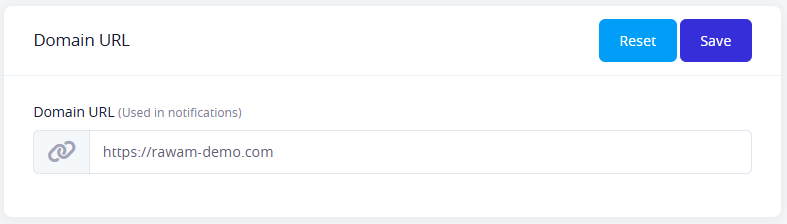
Contact Page
The Contact Page tab allows the organization responsible for the platform to display official contact information to users in an organized and easy-to-access way. This tab allows customization of the "Contact Us" page displayed to the users.
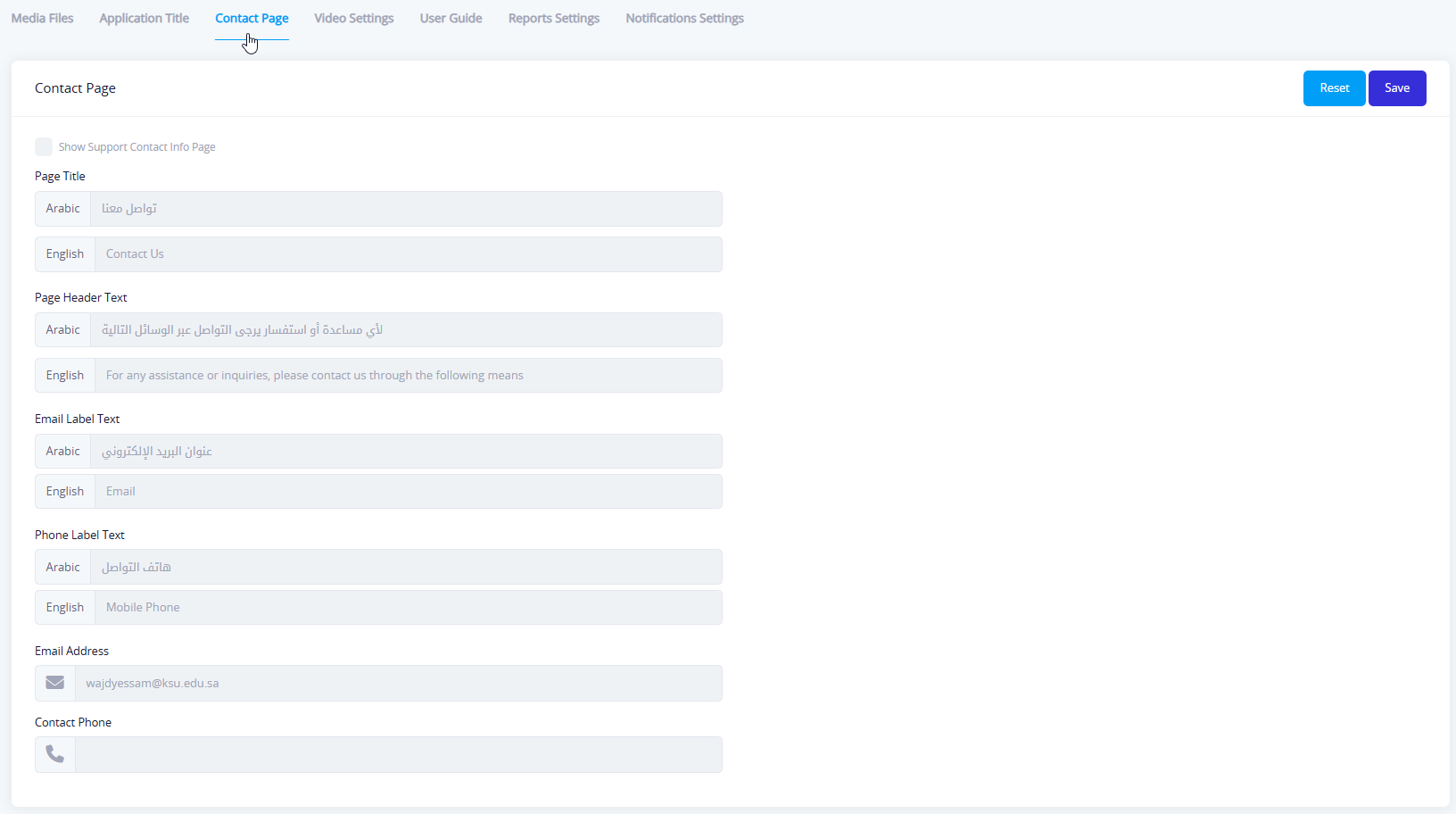
The tab contains the following fields:
Show Support Contact Info Page
- An option to activate or hide the contact page from the system interface.
Page Title
- Arabic: Title displayed at the top of the page (e.g., "تواصل معنا" - Contact Us).
- English: The corresponding title in the English interface (e.g., "Contact Us").
Page Header Text
- Arabic/English: A short description displayed below the title to clarify the purpose of the contact page, such as: "For any assistance or inquiries, please contact us via the following methods."
Email Label Text
- Arabic/English: The text shown next to the email, e.g., "Email Address" or "البريد الإلكتروني".
Phone Label Text
- Arabic/English: The text shown next to the phone number, e.g., "Contact Phone" or "هاتف التواصل".
Email Address
- Enter the official email address through which users can contact the organization.
Contact Phone
- Enter the phone number for contact, which will appear on the contact page.
Video Settings
The Video Settings tab allows the administrator to control the behavior of the video player within the system. This tab contains a set of settings that affect the user's experience when watching training or awareness videos.
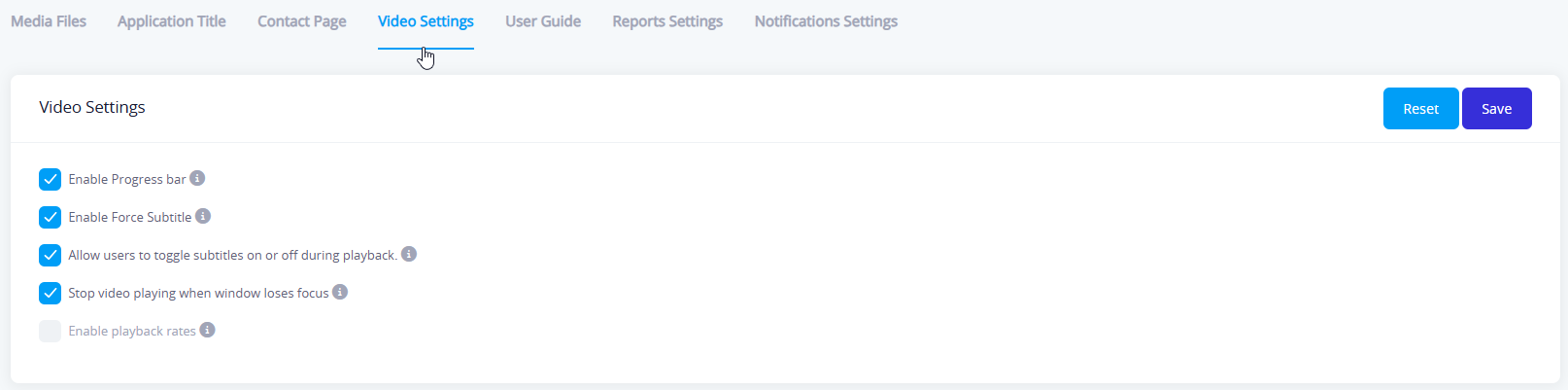
This section allows administrators to configure how videos are displayed and interacted with by users. The available options are:
- Enable Progress Bar
- Displays a visual progress indicator at the bottom of the video, allowing users to see how much of the video has been played and how much is left.
- Enable Force Subtitle
- Ensures subtitles are always shown during video playback, regardless of user preference. This is useful for accessibility or language comprehension.
- Allow Users to Toggle Subtitles On or Off During Playback
- Gives users the ability to manually enable or disable subtitles while watching the video.
- (Note: If "Enable Force Subtitle" is turned on, this option may be overridden.)
- Stop Video Playing When Window Loses Focus
- Automatically pauses the video if the user switches to another browser tab or application window. This helps ensure that users remain engaged with the content.
- Enable Playback Rates (Disabled in screenshot)
- Allows users to adjust the video playback speed (e.g., slow motion or faster playback).
- When disabled, videos will always play at normal speed.
User Manual
The User Manual tab provides settings for attaching and enabling a guide that helps users understand how to use the platform.
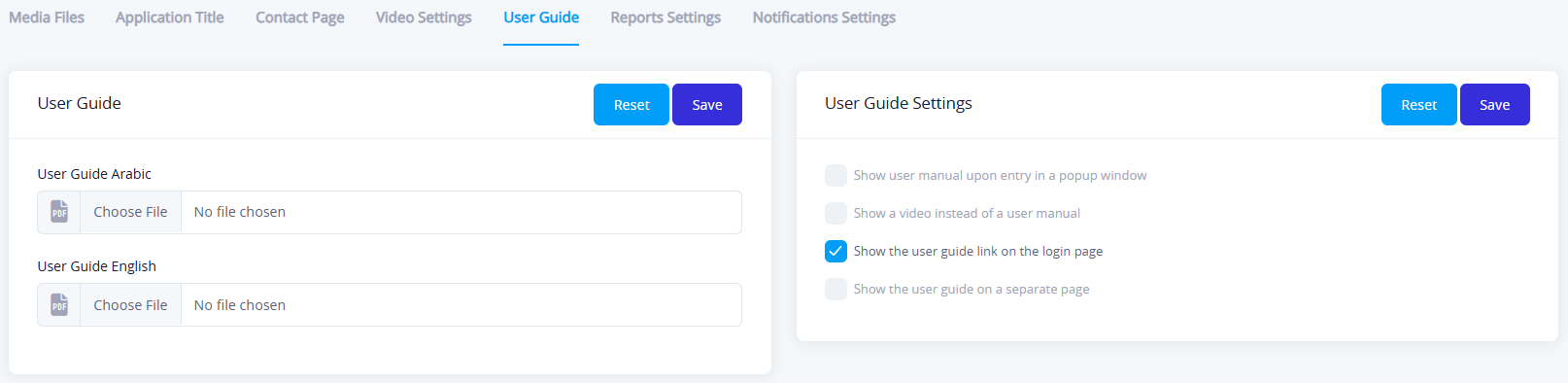
The tab is divided into two main sections:
Upload User Manual Files
This section allows the upload of the User Manual in PDF format in both languages:
- Arabic User Manual
- English User Manual
This ensures that users have access to the guide in their preferred language, and files can be uploaded or changed via the Choose File button.
User Manual Display Settings
This section controls how the guide will be displayed to users, with the following options:
- Show User Manual Upon Entry in a Popup Window
- When enabled, the manual appears automatically in a popup when the user logs in.
- Show Video Instead of User Manual
- This option allows replacing the text guide with an explanatory video for new users.
- Show User Manual Link on Login Page (Currently Enabled)
- This displays a link to the user manual on the login screen for easy access.
- Show User Manual on a Separate Page
- When enabled, users can open the guide on a dedicated page.
These options can be combined, so multiple methods of displaying the user manual can be activated simultaneously.
Admin Panel User Manual.
- Admin Panel User Manual URL: A field where you can paste the web address of the documentation or guide for using the admin panel.
- Save: Stores the entered URL so users can access the manual directly from the system.
- Reset: Clears any unsaved changes and reverts the field to its previous value.

In the example, the manual is linked to: https://docs.rawam-demo.com/docs/intro
Report Settings
The Report Settings tab allows the administrator to control the data displayed in the platform's reports, both in the user interface and in policy and training reports.
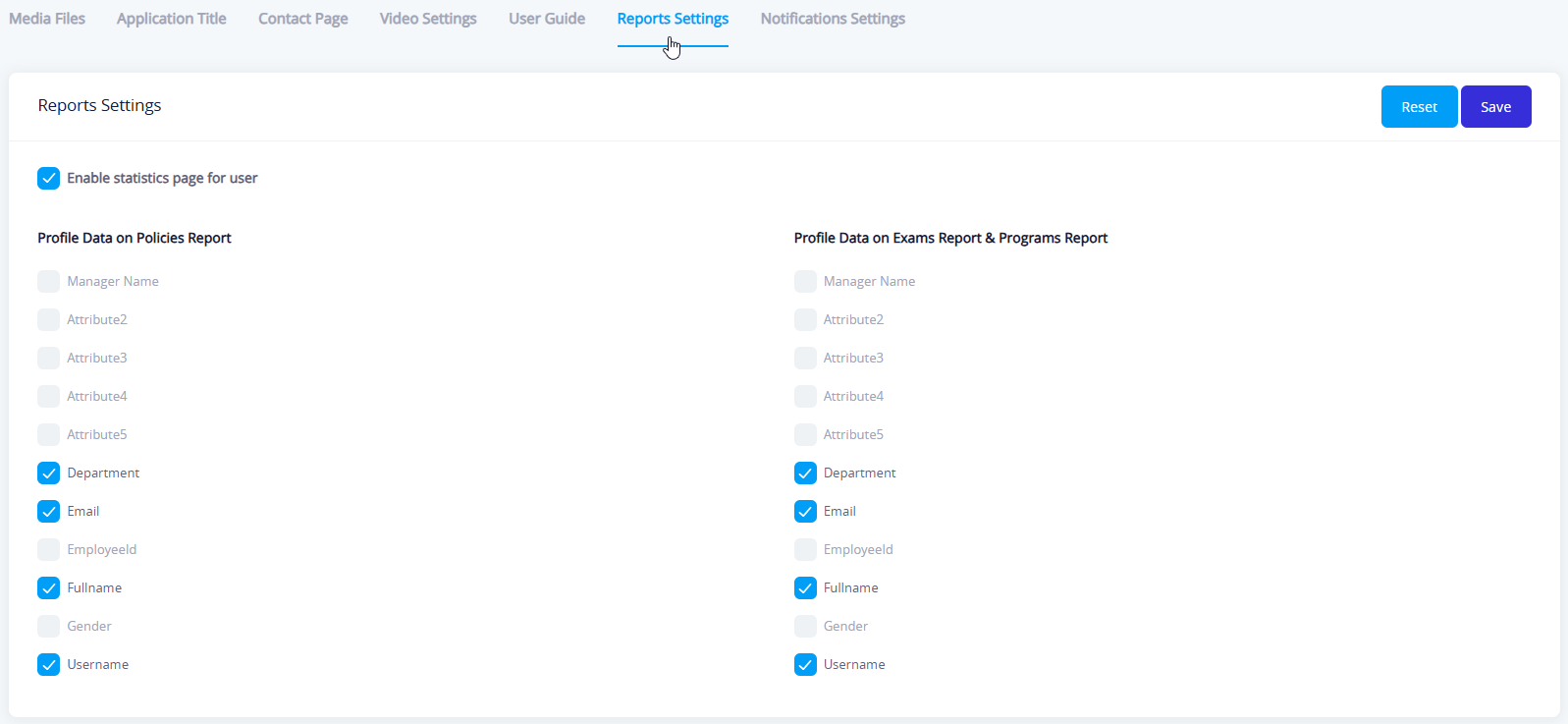
The tab is divided into three main sections:
First: Enable Statistics Page in the User Interface
When this option is enabled, a page displaying statistics and performance reports for the end user is shown within their interface.
Second: Profile Data in the Policy Report
The administrator can specify which data will be shown for each user in policy reports, including:
- Username
- Department
- Full name
- Email address
- Gender
- EmployeeId
- Manager Name
- Additional attributes (Attribute 1–5) - The admin can add up to five attributes and assign them accordingly.
Third: Profile Data in the Training and Testing Report
Similarly, the fields displayed in performance and training tests reports can be selected:
- Username
- Department
- Full name
- Email address
- Gender
- EmployeeId
- Manager name
- Additional attributes (Attribute 1–5)
Purpose of the Tab:
This tab offers flexibility to the administrator in determining the level of detail in platform reports to ensure they comply with privacy policies and meet organizational needs.
Alert Settings
This tab provides full control over the alerting mechanism within the platform, including email notifications to users. It includes several main functions:
Alert List
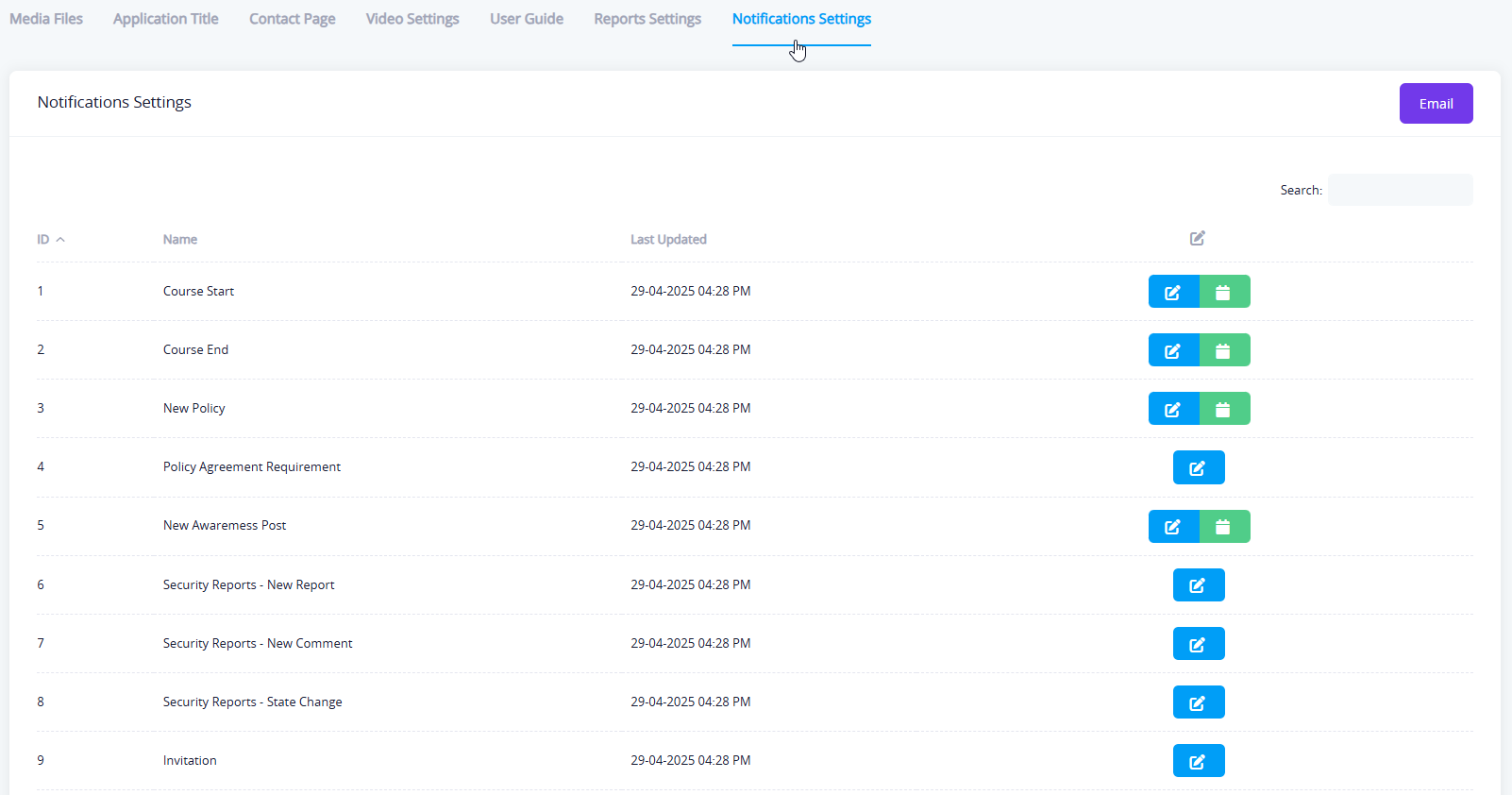
The list displays all types of alerts used within the platform, such as:
- Training course start
- New policy
- Invitation to attend a session
- Alerts related to tests or tasks
The list shows basic information such as the alert name, last update, with options for searching and editing.
Email Setup
Clicking the "Email" button opens a window for configuring the email server settings, where you can adjust the following:
- Status (Active/Inactive)
- Connection method (e.g., Start TLS)
- Used Email Host
- Sender's data (email, organization name, username, and password)
- Port number used
- Service settings such as service status and task execution rate via CRON
There is also a "Test Send Email" button to verify the settings before saving.
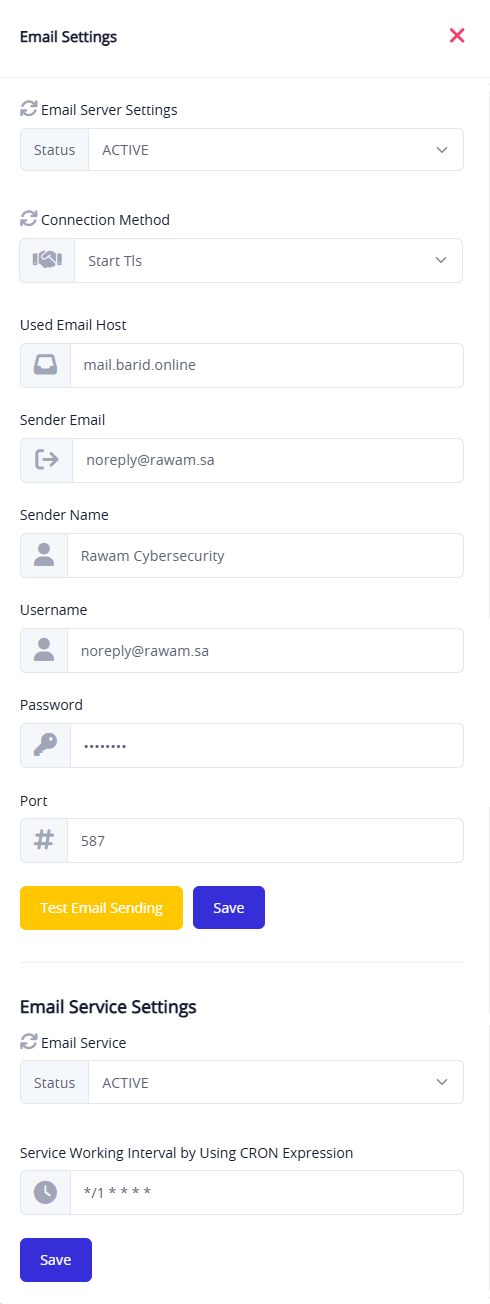
Edit Message Template
Clicking the edit icon next to any alert opens a window where the email content associated with the alert can be edited. Through this window, you can:
- Customize the subject and content in both Arabic and English
- Insert a direct link to the policy, course, or task related to the alert
- Full control over email formatting using an integrated HTML editor