System Logs
The System Logs section displays recent activities performed by users within the platform, along with detailed alerts associated with those activities. Below is an explanation of the main screens in this section:
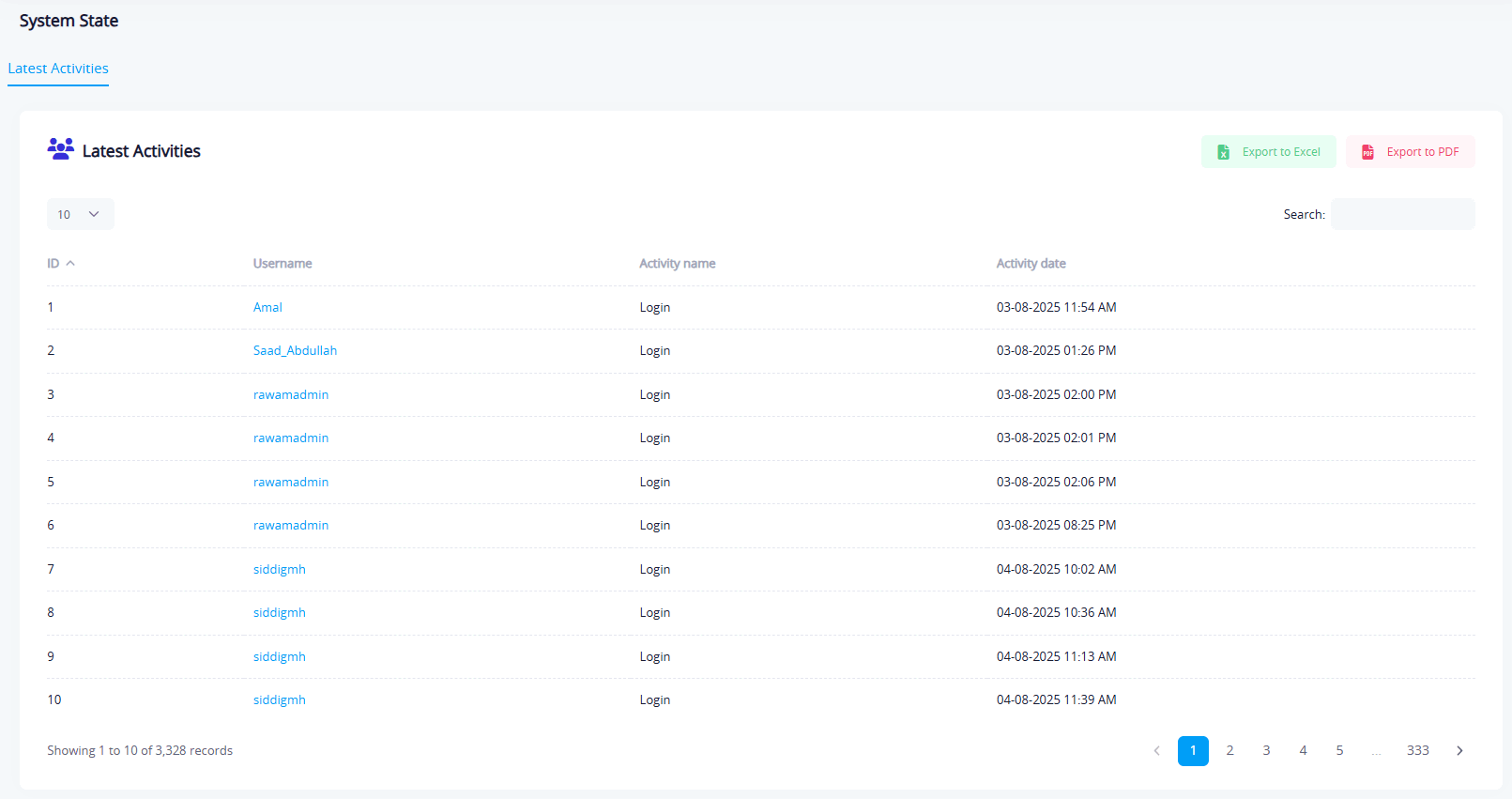
Latest Activities
This screen shows a list of all user-performed actions, including:
- Username: The account that performed the action.
- Activity name: e.g., login, started a test, updated information, etc.
- Activity Date: The exact date and time of the action.
At the top, there are export options:
- Export to PDF: Download the log report as a PDF file.
- Export to Excel: Download the log report as an Excel file.
The screen also includes a search field to filter activities by username or activity type.
Alert Details Screen
This screen lists all alerts linked to specific activities and includes:
- Type: Type of alert, such as "Cyber Incidents", "Phishing", etc.
- Status: Status of the alert (e.g., "Finshed").
- Create On/ Start Dates / End Dates: Timing details for each alert.
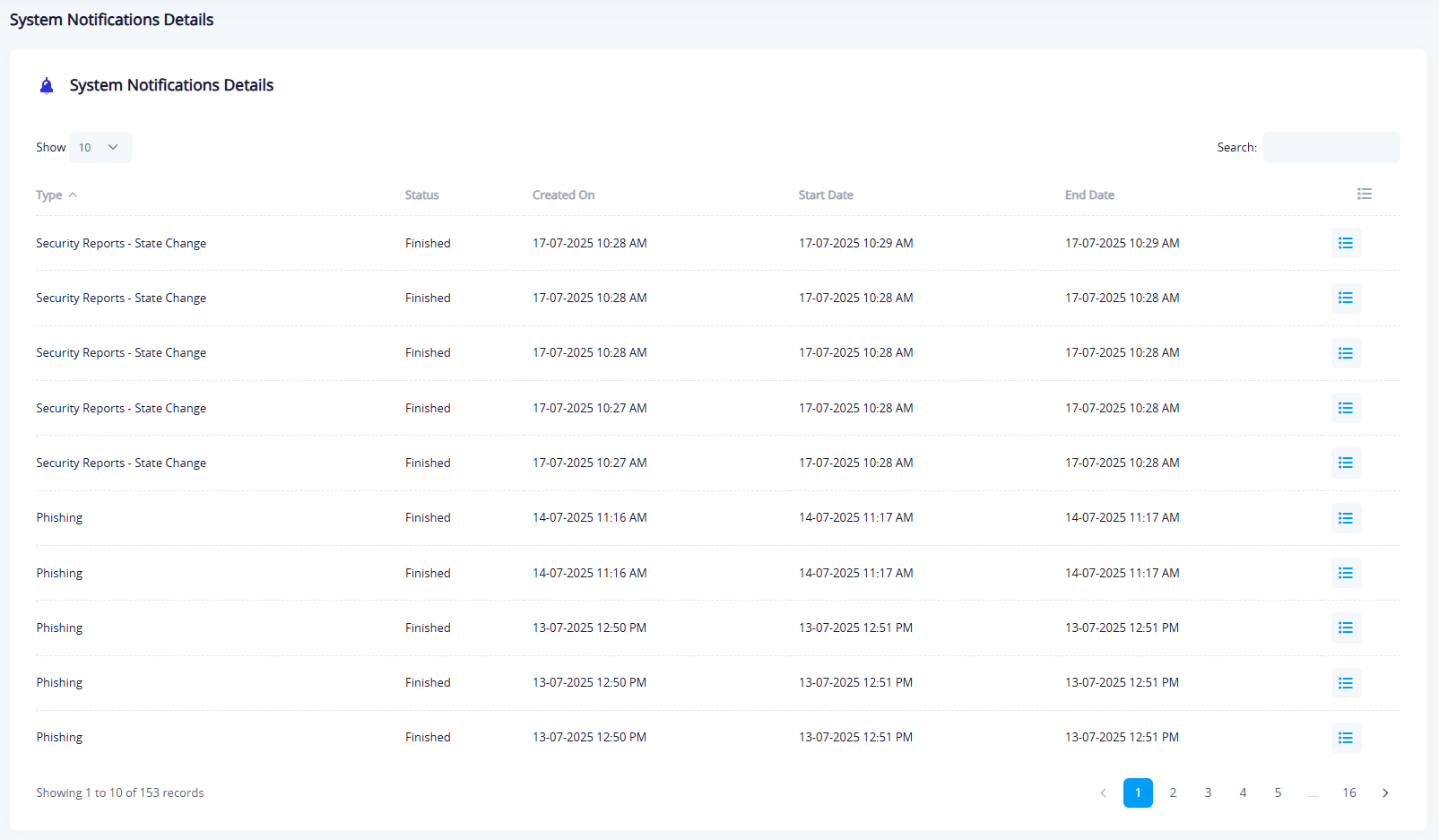
Each row includes a View Details button to inspect the full alert information.
Alert Details Window
When clicking "View Details", a popup displays:
- Email of the user who received the alert.
- Date of Last Status.
- Delivery Result (e.g., "Success").
Why this section matters:
The System Logs section helps administrators monitor all platform activities, including data changes, login attempts, alerts sent, and creation/modification actions. These logs are useful for audits, tracking, or investigation when needed.