Cybersecurity Policies Management
The Cybersecurity Policies module is designed to centralize the creation, management, distribution, and tracking of cybersecurity-related policies within the organization. This module ensures that all users are aware of, and comply with, the organization's cybersecurity protocols. Administrators can upload bilingual policy documents (Arabic and English), define the type of interaction required from users (acknowledgment or read-only), control versioning, and monitor compliance across departments.
Key features include:
- Creating new policy records with attached documents.
- Assigning policies to specific departments or groups.
- Enforcing user acknowledgment when necessary.
- Tracking which users accepted or ignored the policies.
- Sending customized notifications regarding policy changes or updates.
- Exporting policy data for reporting purposes.
Main Policies Table – Manage Cybersecurity Policies
This is the primary interface where all created policies are displayed in a tabular format.
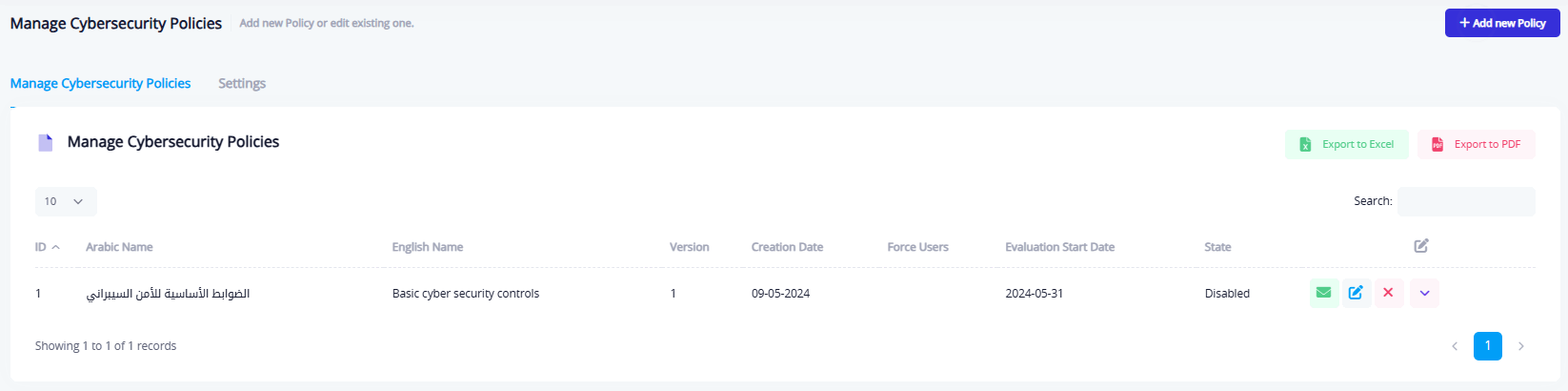
| Column | Description |
|---|---|
| ID | A unique identifier for each policy entry. |
| Arabic Name | The policy name in Arabic as seen by Arabic-speaking users. |
| English Name | The policy name in English for English-speaking users. |
| Version | The version number of the policy, useful for tracking updates or revisions. |
| Creation Date | The date when the policy was created in the system. |
| Force Users | Indicates whether users are required to accept/acknowledge the policy before proceeding with platform access. |
| Evaluation Start Date | The date when the policy becomes effective and starts being evaluated in reports or dashboards. |
| State | Indicates whether the policy is Enabled (active and visible to users) or Disabled (inactive). |
Row Actions (Icons):
- Send Notification – Triggers the notification setup popup to inform users of the policy.
- Edit – Opens the policy edit window, allowing administrators to update its content, version, or configuration.
- Delete – Removes the policy from the system.
- More Options – Opens a dropdown with additional controls such as:
- Viewing lists of users who accepted or did not accept the policy.
- Downloading the uploaded Arabic or English file.
- Enabling or disabling the policy.
Administrators can also export the policy table content using:
- Export to Excel
- Export to PDF
Settings – Policy Module Settings
In this section, the administrator configures whether the Cybersecurity Policies Module is active. It contains:
- Activate Policies Feature (Toggle): Enables or disables the whole module functionality. When turned off, users won't see or be prompted by policy-related features.
- External Policies System URL: If the organization uses an external document management system for policies, a URL can be entered here to redirect users to that system for policy viewing.
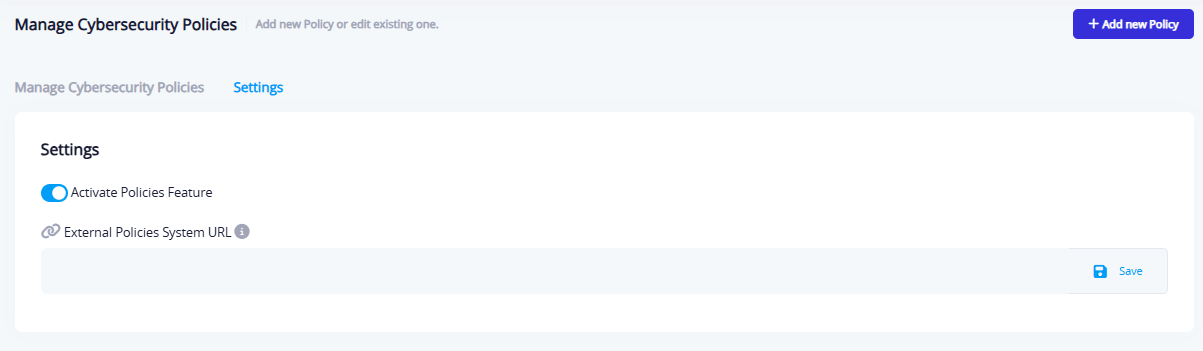
Add New Policy – Policy Creation Form
To add a new cybersecurity policy, the administrator must fill out the following form:
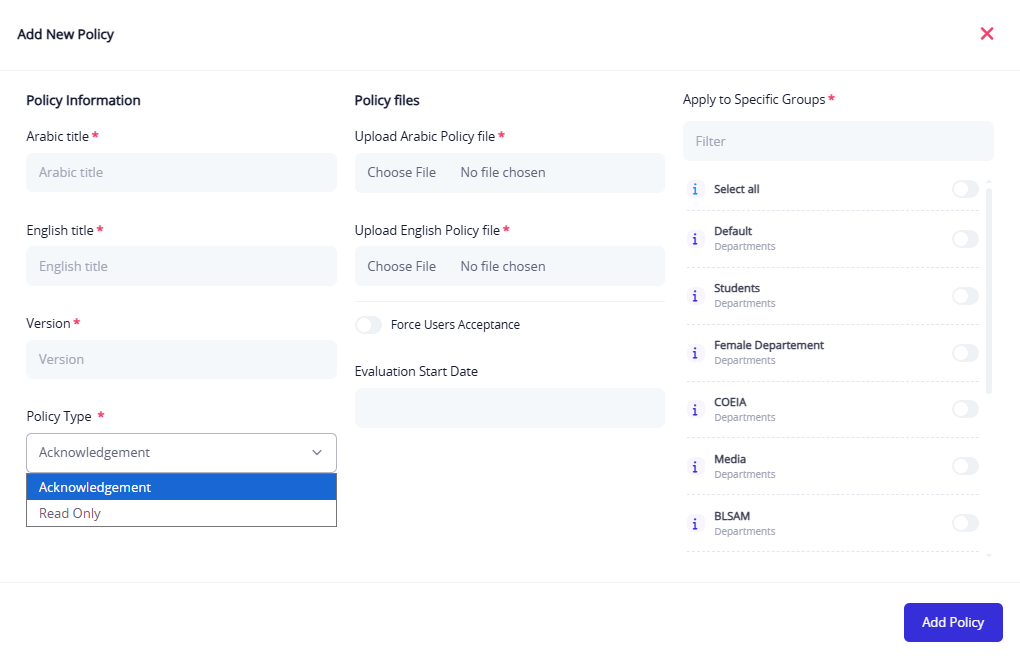
Policy Information:
- Arabic Title (Required): Official policy title in Arabic.
- English Title (Required): Official policy title in English.
- Version (Required): Indicates the version of the policy (e.g., 1.0, 2.1).
- Policy Type (Required):
- Acknowledgment: Users are required to read and accept the policy.
- Read Only: Users can read the policy, but acknowledgment is not mandatory.
- Force User Acceptance (Optional): A toggle to enforce mandatory user acceptance.
- Evaluation Start Date (Optional): Sets when the system starts evaluating user engagement with the policy.
Policy Files:
- Upload Arabic File: Upload a PDF or DOCX file containing the Arabic version of the policy.
- Upload English File: Upload the corresponding English version.
Apply to Specific Groups:
- A scrollable list of departments or user groups.
- You can select one, multiple, or all groups to assign the policy to.
Once all required fields are completed, click Add Policy to save and activate the policy entry.
Send Notification – Notify Users About a Policy
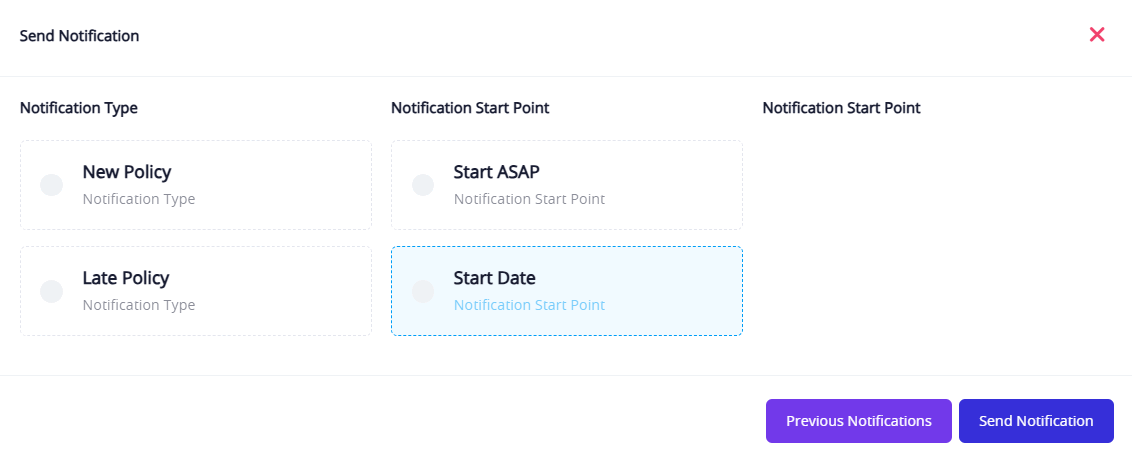
This popup allows admins to configure how and when users are notified about the policy:
- Notification Type:
- New Policy – Notification for newly added policies.
- Late Policy – Notification for policies that have not yet been acknowledged by the user after a delay.
- Notification Start Point:
- Start ASAP – Notification is triggered immediately.
- Start Date – Notification will be triggered on the policy's evaluation start date.
After setting the configuration, click Send Notification to notify selected users.