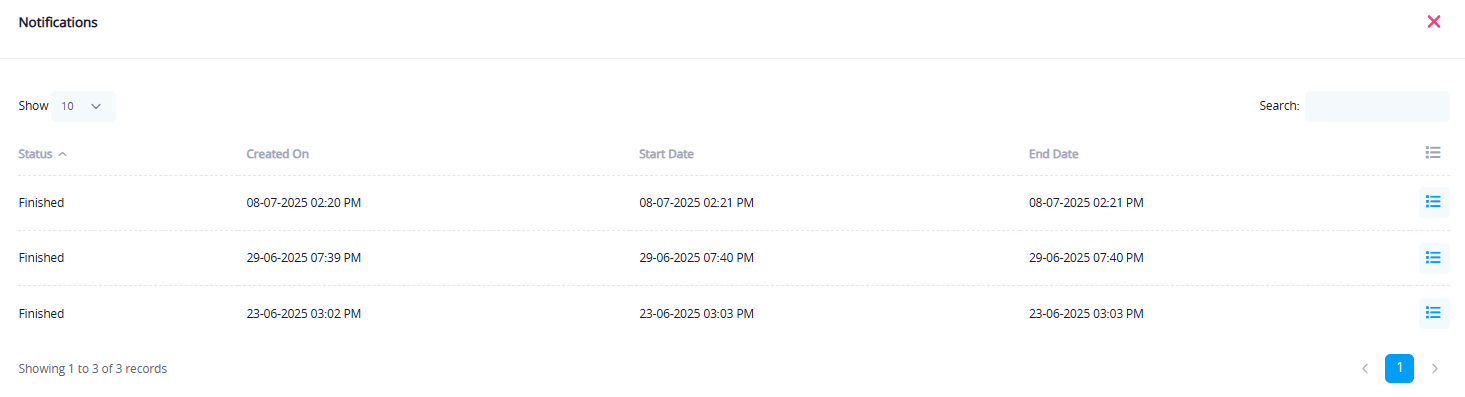User Invitations
This section allows the system administrator to manage invitations sent to users via email to join the platform.
Invitation List
A table showing all sent invitations with filtering, status indicators, and action buttons.
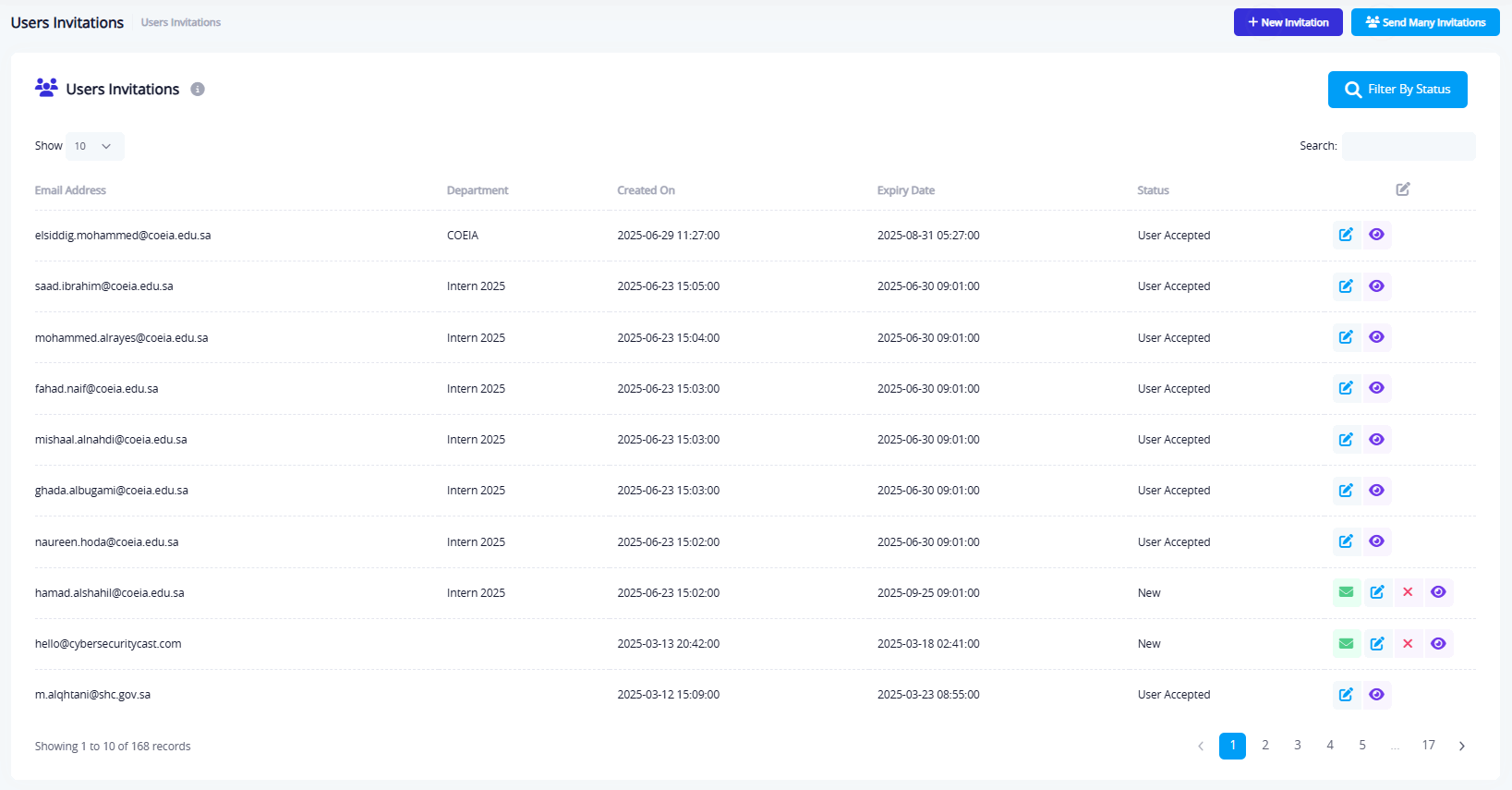
| Column | Description |
|---|---|
| Email Address | The email address the invitation was sent to. |
| Department | The department or group assigned to the user. |
| Created On | Date and time the invitation was created. |
| Expiry Date | When the invitation link will expire. |
| Status | Current status of the invitation. |
Invitation Statuses:
New: Invitation sent but not yet used.User Accepted: Invitation was used and account is activated.Canceled: Invitation was invalidated.
Action Buttons:
Resend invitation - Edit invitation - Cancel invitation - View invitation details
Add New Invitation
By clicking + New Invitation, a popup form appears:
| Field | Description |
|---|---|
| Required. Recipient's email address. | |
| Department | Optional. Choose from dropdown. |
| Invitation Link Expiry | Required. Select date/time link will expire. |
| Save button | Saves and sends the invitation. |
Invite Many Users
Clicking Send Many Invitations allows uploading an Excel file (.xlsx) containing multiple user invitations.
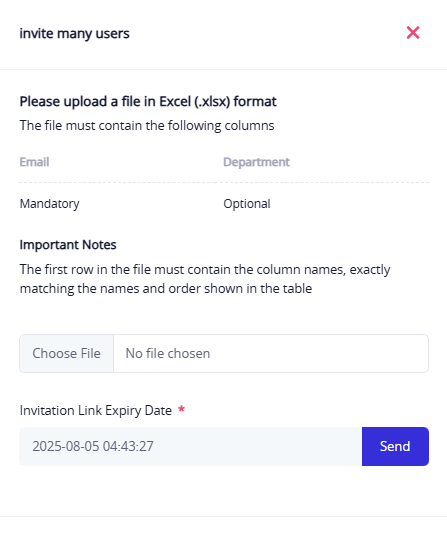
Instructions:
- The file must have two columns:
Email(mandatory) andDepartment(optional). - The first row must contain these exact column names.
| Field | Description |
|---|---|
| File Upload | Select .xlsx file to upload. |
| Invitation Link Expiry | Required. Choose expiration date for links. |
| Send button | Uploads file and sends invitations. |
Filter by Status
A filter dropdown on the right lets you search invitations by status:
- New
- Canceled
- User Accepted
Notifications Section
A separate popup section shows logs for bulk invitation operations.
| Column | Description |
|---|---|
| Status | Finished / In Progress |
| Created On | When the bulk process started. |
| Start Date | When the system began the process. |
| End Date | When the process was completed. |