Settings
This page is used once during installation, and typically system administrators won't need to modify any of its content after the system has been installed, so these pages can be ignored if the system was previously installed.
Through this section, system administrators can control some Rawam features as follows:
Profile Linking
All users on the network have their basic information stored in Active Directory, and on this page system administrators can specify the linking information between user information in Rawam and what corresponds to it in Active Directory. They do this by writing any username in the system and clicking the "Fetch" button, and all that user's information will be fetched from Active Directory. After that, administrators can specify what will correspond to profile information in Rawam. For example, they specify "mail" in the email field if it exists in Active Directory, and after clicking the "Update" button, any new user who enters the system for the first time will have their email field automatically filled with what exists in their Active Directory "mail" field, and thus information is fetched automatically, and so on for the rest of the information that administrators want to fetch.
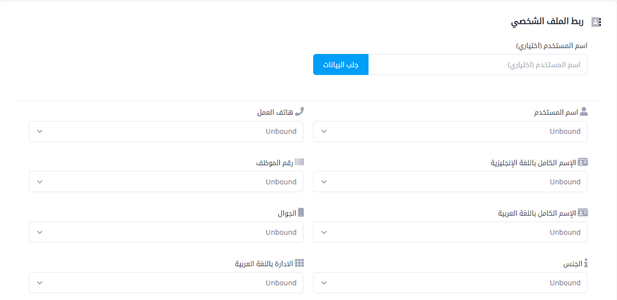
Profile Data
Here you specify the fields that will appear to users when they open the profile page, and typically like Arabic and English names, and you can hide and show fields based on what administrators want, and also can make some fields editable or disable editing by users.
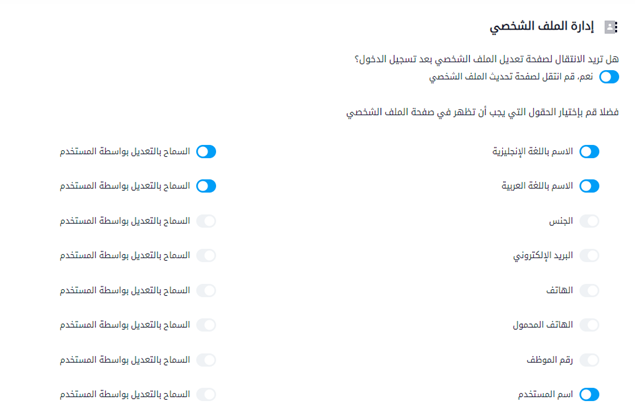
Terms of Use
System administrators can set some terms of use and require users to agree to them before using Rawam through this window.
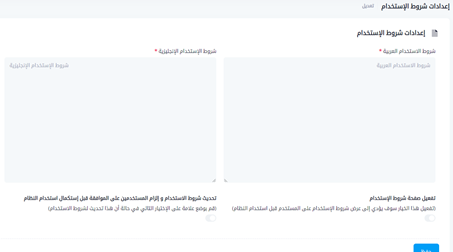
Organization Information
This page displays the company name in Arabic and English, and system administrators can update the name if they wish, in addition to the company email which appears to users if there's an error in the system. This email will appear to users and ask them to contact technical support through that email, so system administrators can change that email and put the email for the person who might receive messages from users if they face any problems.
Also among the important options are "Technical Support Phone" and "Technical Support Email," and this data appears on the "Contact Us" page from the user dashboard, so system administrators can change these values as appropriate.
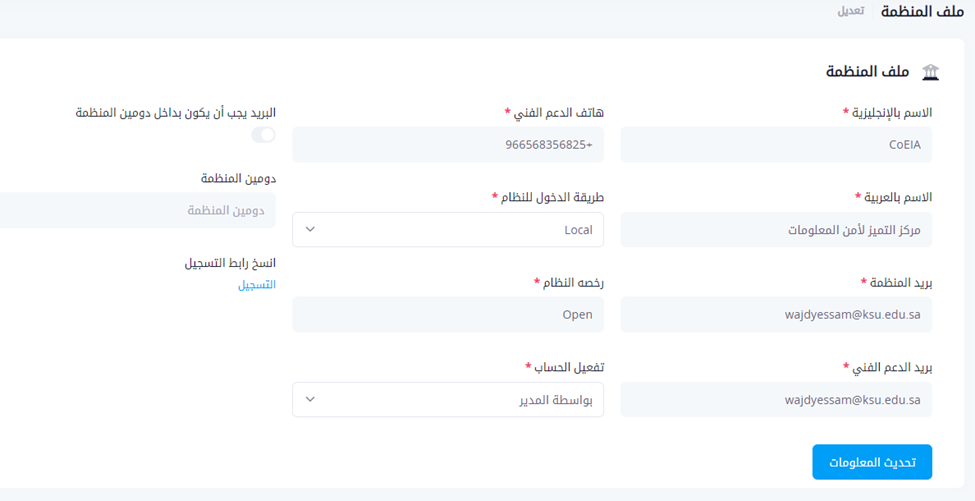
There are options related to the user registration process and how their accounts can be activated, whether manually where administrators activate accounts themselves through the activation page, or automatically where a message is sent to the registered email with a link to activate their account. Administrators can enter the email domain and thus prevent any user from registering through an external domain, and there's a registration link that can be clicked with the right button and copy the link and send it to whomever administrators want to enter the system through manual registration.
Note: The manual registration feature is usually closed, and if administrators want to activate it and allow users to register manually, they should review with the technical team or technical support to activate this feature through the program server.