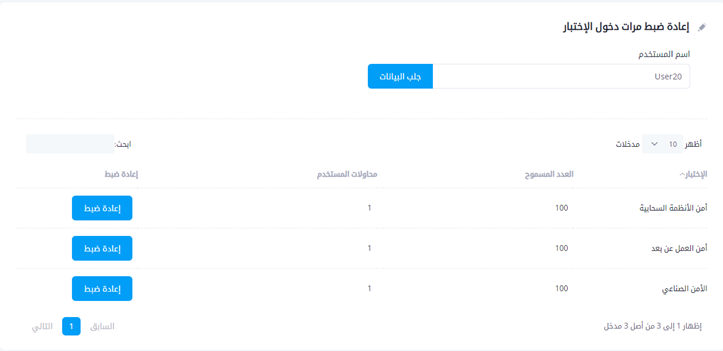Introduction
One test is created for each training course available in the system through this page, and test settings are configured through this window.
By selecting the training course, the topics that will be used to determine questions, their level, and number in the test are made available. After specifying these options, questions are randomly composed from the questions previously available in the system.
Pass rate and number of login attempts available to users are set, and users are also required to watch the content before the test becomes available to them.
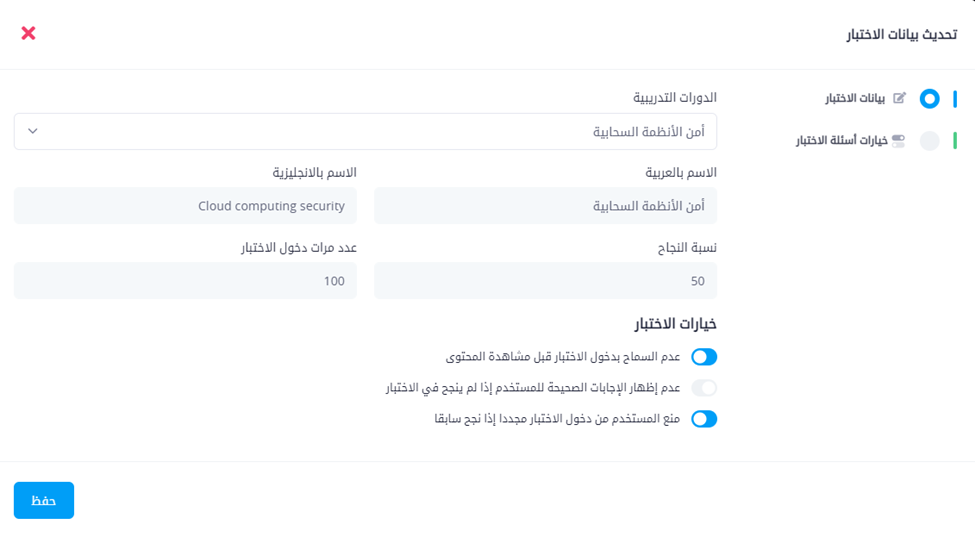
Test Data
- Specify the course for which we want to add a test, and each course has only one test. You cannot add two tests for the same training course. Courses that don't have tests will appear, while courses that have tests can be clicked from the previous table and modified.
- Write the test name in Arabic and English, preferably using the same course name preceded by the word "Test" in Arabic and "Exam" in English so it can be easily identified by name.
- Specify the pass rate as a number, for example 50 means 50%, and you can put any number, for example the default is 70%.
- Number of login attempts is how many times users can enter the test, and you can specify it as a number, for example 5 attempts or more based on the administrator's preference.
Test Options
Here some important options in the test are specified, and usually we prevent users from entering the test before watching the content, in addition to not showing correct answers in case of failure, to ensure complete content viewing before starting the test, and also not knowing correct answers in case of failure.
Test Questions
From here questions are added from the question bank to the test. Select the topic in the course (if the course contains more than one topic, you must enter questions for all topics), then specify the difficulty level and immediately the number of questions available at this level will appear. Click the "Add" button and it will be stored in the table below. You can add more than one question for the same topic at different difficulty levels.
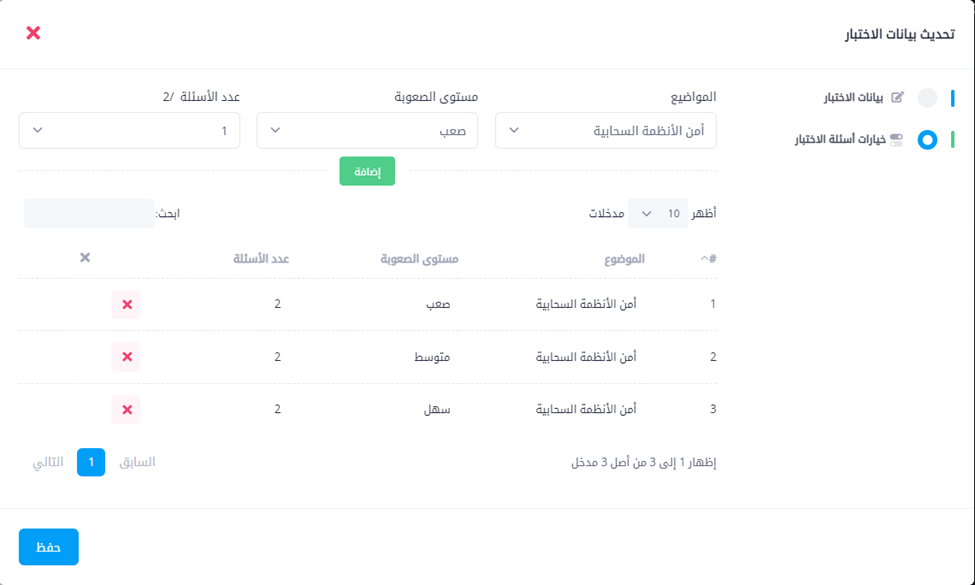
After completing the addition of questions for the topic, and the rest of the topics if they exist in the course, click the "Save" button at the bottom, and thus we will have successfully added the test to the course.
Note: If the topic doesn't appear, this means there are no questions added yet, and you must add questions first for this topic before completing the test creation process.
Reset Attempt Count
On this page, the attempt count for any user is reset to zero again. If a user reaches the maximum number of attempts in the test, they won't be able to test again until the count is reset to zero.