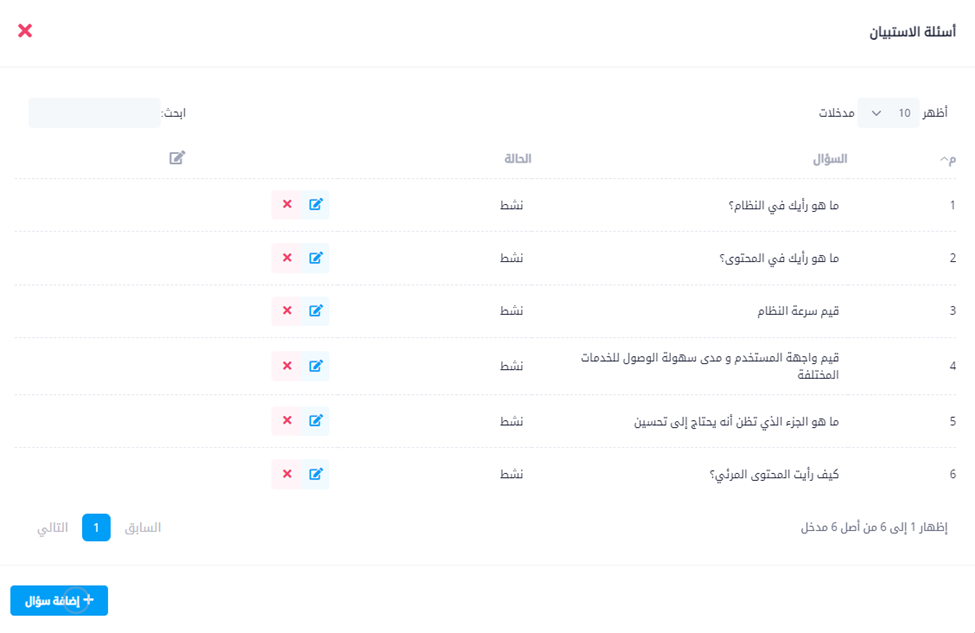Content
From the content area, administrators manage training programs and their details, add videos, and organize learning assets. Below are key terms used across content management:
| Term | Description |
|---|---|
| Topic | A specific subject, e.g., Email Security. A topic can contain one or more videos. |
| Chapter | A single video within a topic. Each chapter is provided in both Arabic and English. |
| Course | One or more topics that learners watch before taking an assessment to pass the course. |
| Program | One or more courses. After passing all courses in a program, the learner receives a certificate. |
| Department | A group of employees. Programs can be assigned to one or more departments. Departments can be organizational (all users in a unit) or custom (a hand-picked cross-unit list). |
The following diagram summarizes these concepts:
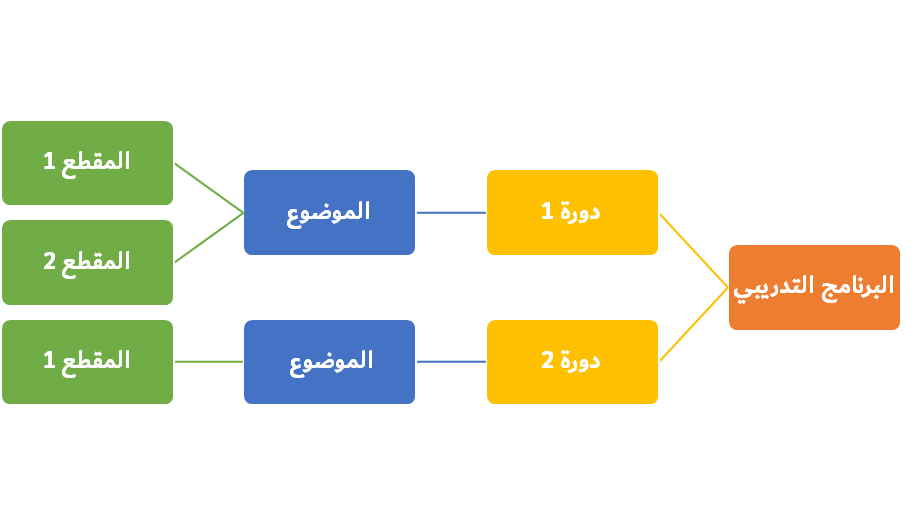
Add New Training Content
To add new content and assign it to specific departments:
- Add the Topic and its Chapters from Topics Management.
- Add Topic Questions via the Questions button on the topic (or from the Questions editor).
- Create a new Course containing those topics and set start/end dates (Courses Management).
- Add the Course Exam from the course row (or from the Exams page).
- Create a new Program that includes the new course(s) and assign target departments.
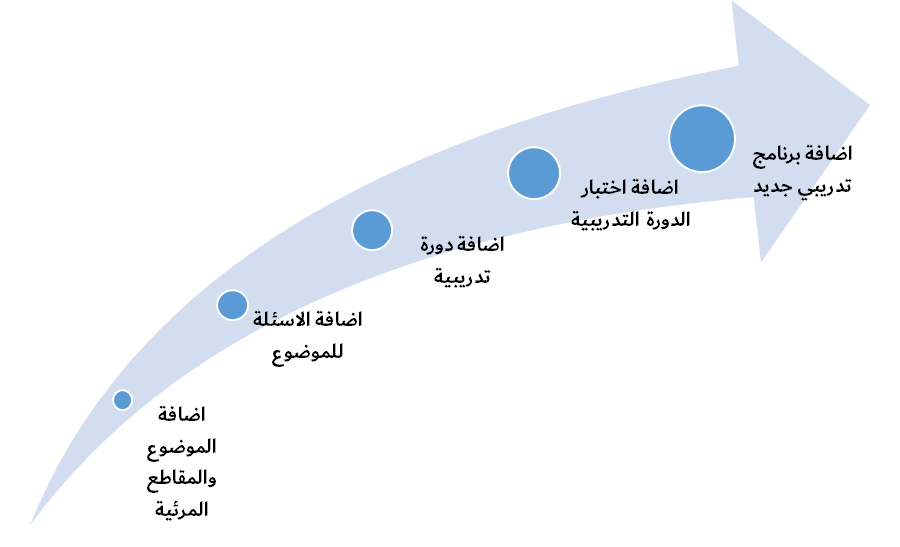
Topics Management
View all topics, including number of chapters, total duration per language, number of questions, creation date, and quick actions: edit topic, manage chapters, and view related questions.
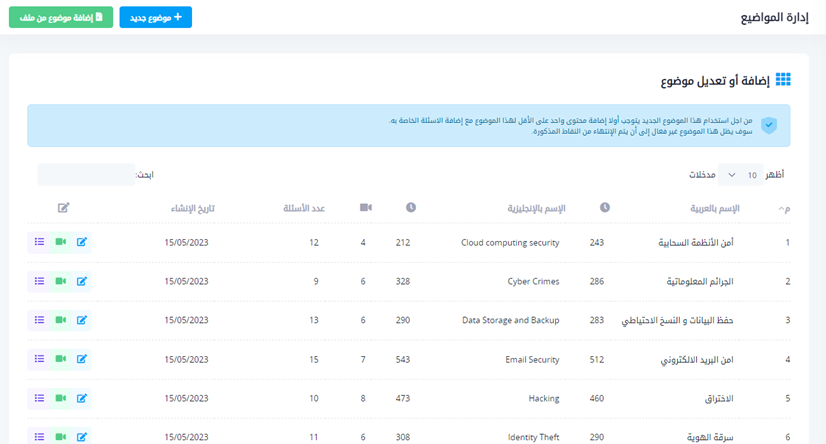
Use "New Topic" to create a topic. Provide Arabic and English names/descriptions and a sort order.
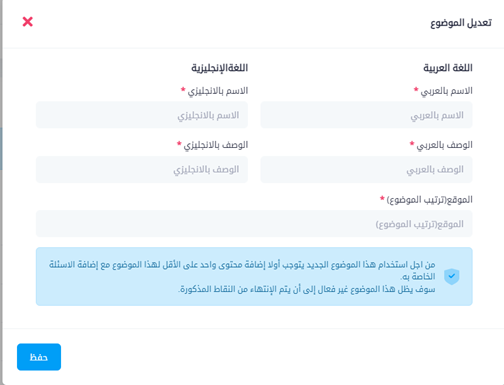
Center-produced topics can be bulk-imported using "Import Topic from File," which adds the topic, its chapters, and questions in one step.
Add Topic Videos
Click the "Video" button next to a topic to add/remove chapter videos. Rawam supports Arabic and English, so upload two MP4 files (one per language) and complete the topic metadata.
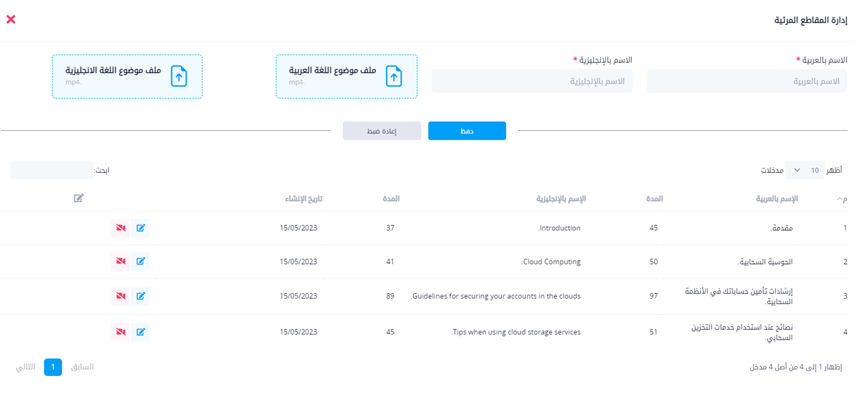
If only one language video is available, upload the same file in the other language slot. Each language requires a file.
Courses
This page lists all courses. You can create a course, edit existing ones, configure exam settings, attach files, and send course notifications.
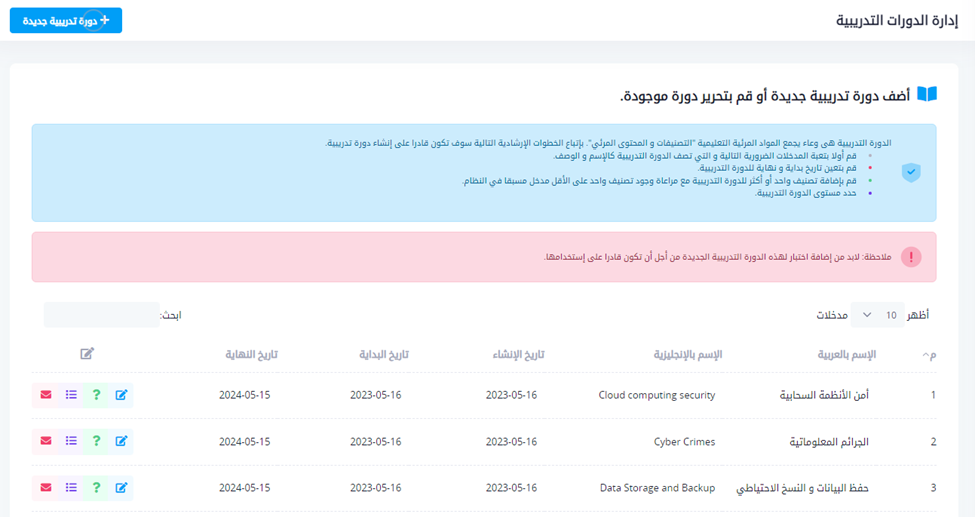
Create / Edit Course
Provide name, description, start/end dates, and select one or more topics. Optionally set a cover image (recommended size 2560 × 1707). The "level" is informational only. The "Quick Quiz" option creates a quiz after finishing topic 1 and moving to topic 2; enable only for multi-topic courses.

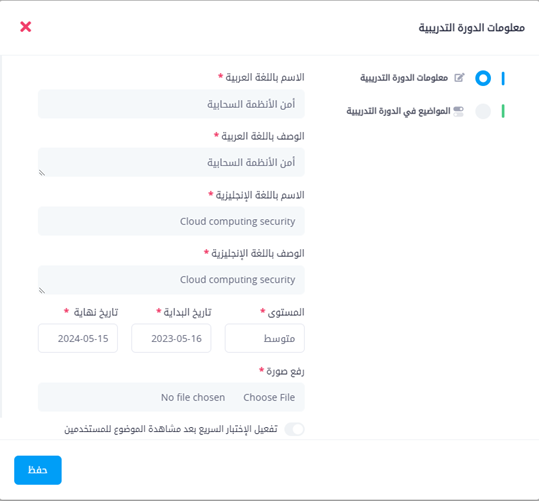
Notes:
- Start/end dates control course availability. Verify dates if the course does not appear after creation.
- If a topic doesn't appear when adding a course, it likely has no questions yet. Add questions first, then return to course creation.
- After creating a course, remember to add and configure its exam.
Programs Management
View all programs and their details, create a new program, or edit existing ones.
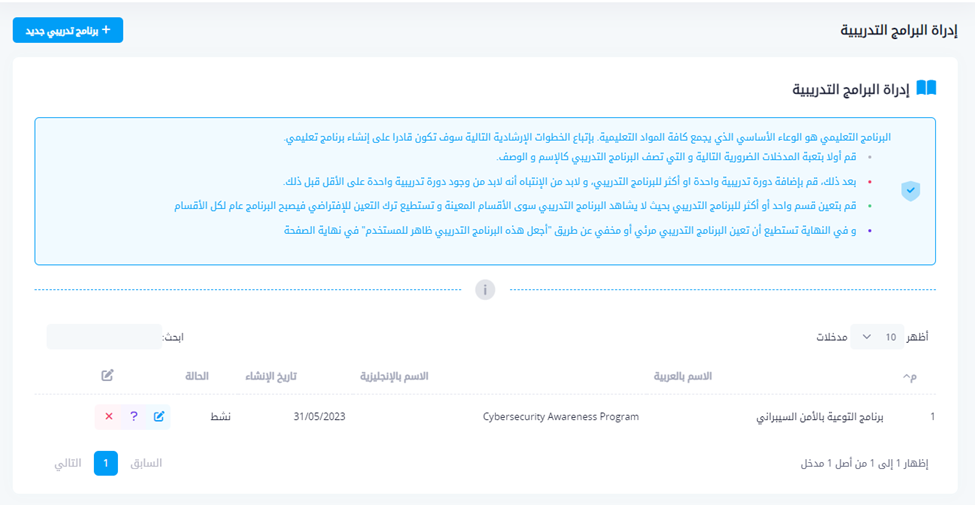
Create / Edit Program
Enter the program name and description, select included courses, choose which departments will see the program, and pick a certificate template.
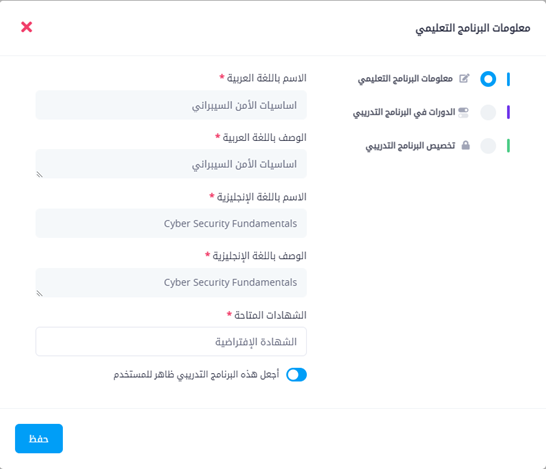
Notes:
- A course cannot be reused across multiple programs. Create a new course if you need it in another program.
- Assign the program to organizational or custom departments from "Program Targeting."
- Make the program visible to display courses to users, regardless of course start dates.
Program Survey
Click the "Question mark" icon in the Programs list to manage the program's survey. Add, edit, and review survey questions here.