Introduction
In this tab, system administrators can perform administrative operations on Rawam system users (such as editing permissions, searching for users, creating manual accounts, and more).
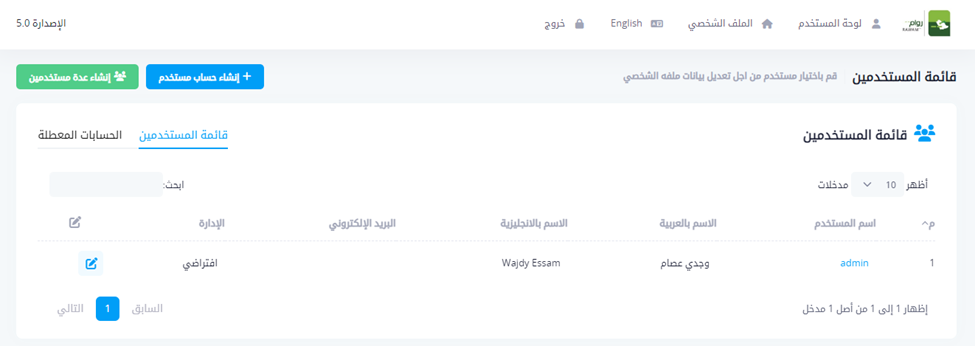
User List
Through this page, system administrators can view all Rawam system users who have logged into the system at least once, and the user list table contains user information such as username, department, and other registered data.
System administrators can click on the username and access a page with more details about the user, such as user activity and summary of tests taken.
System administrators can create user accounts not linked to the organization's system, within the limits of the usage license, through the "Create User Account" button, or through "Create Multiple Users" where they can create a large group of user accounts at once by uploading a file containing account data, and these accounts will be created within the limits of the usage license.
Edit User Details and Permissions
When clicking the edit button in the table, system administrators can edit user details, including general data, permissions, change password, activate or deactivate the user account.
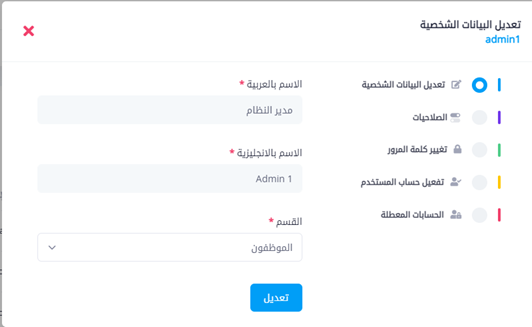
In the permissions tab, all user permissions will be displayed with the ability to edit them. Also on this page, system administrators can grant system administrator permission to another user.
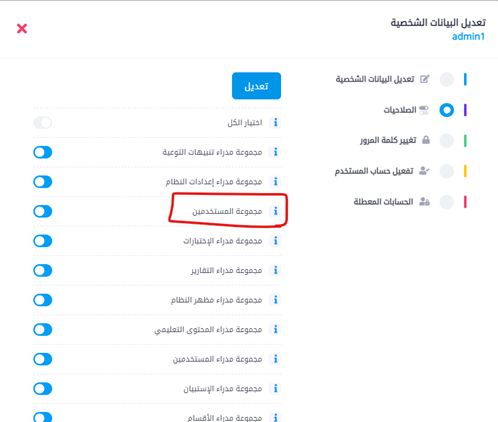
Notes:
- Any user in the system must have the "Users" permission, otherwise they won't be able to use the system. Any user initially will have only this permission, and system administrators can assign additional permissions to make them system administrators, but this permission must be maintained without deletion for any user in the system.
- For administrators to be able to change user permissions, the user must have logged into the system at least once. If the user whose permissions you want to change hasn't logged in, the system won't be able to find that user, so they must log in at least once before administrators can change their permissions.
- The change password feature doesn't work with organization user accounts who logged in through Active Directory, and is used only for manual accounts. When changing a user's password, it will be sent to the user's email in the Rawam system, noting that there must be a valid email that the user can access.
- System administrators can deactivate manual accounts, and can view them in the "Deactivated Accounts" tab on the user list page.